Most of the new faculty will be using the new Learning Management System TCU Online. If you have taught at TCU before or are Nursing faculty, you will continue to use eCollege. If you have been assigned to a course in class search (https://classes.tcu.edu/), you will have a course shell in TCU Online. We are reviewing Class Search weekly and adding new courses as faculty are assigned.
The following important information will help you get started with TCU Online for the fall 2016 semester.
Access TCU Online
To access your course shell in TCU Online, you will go to the login page http://d2l.tcu.edu and login with the same credentials you use to login to my.tcu.edu or your TCU email.
Verify Courses
Please login to TCU Online and verify all your courses are listed. Please note, we have pulled all courses assigned to you into TCU Online. When you login you will select the dropdown arrow under My Courses and select 2016 Fall Term Session. All courses you are assigned should be listed. If any courses are not listed, please email eLearning@tcu.edu and list the missing 2016 Fall Term courses.
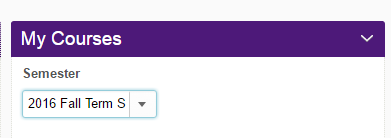
Inactivate Courses You Will Not Use
There may be some courses you do not desire to use with TCU Online. You should inactivate those courses.
How to inactivate your courses
- Select the course you want to inactivate from the My Courses list
- Select the Course Admin. (right side of nav bar)
- Select Course Offering Information.

- On the Course Offering Information page, uncheck the Course Is Active box. Unchecking this box will make your course inactive, not allowing students access.
Verify enrollments
You should verify that the students enrolled in your TCU Online courses match the students listed in the rosters provided to you by the TCU Registrar, accessible through My.TCU.EDU. You will begin by selecting the course for which you are verifying enrollments in TCU Online.
- Login to TCU Online.
- Select your course from the My Courses widget on the My Home screen.
- On the Navigation bar, select People and then select Classlist.
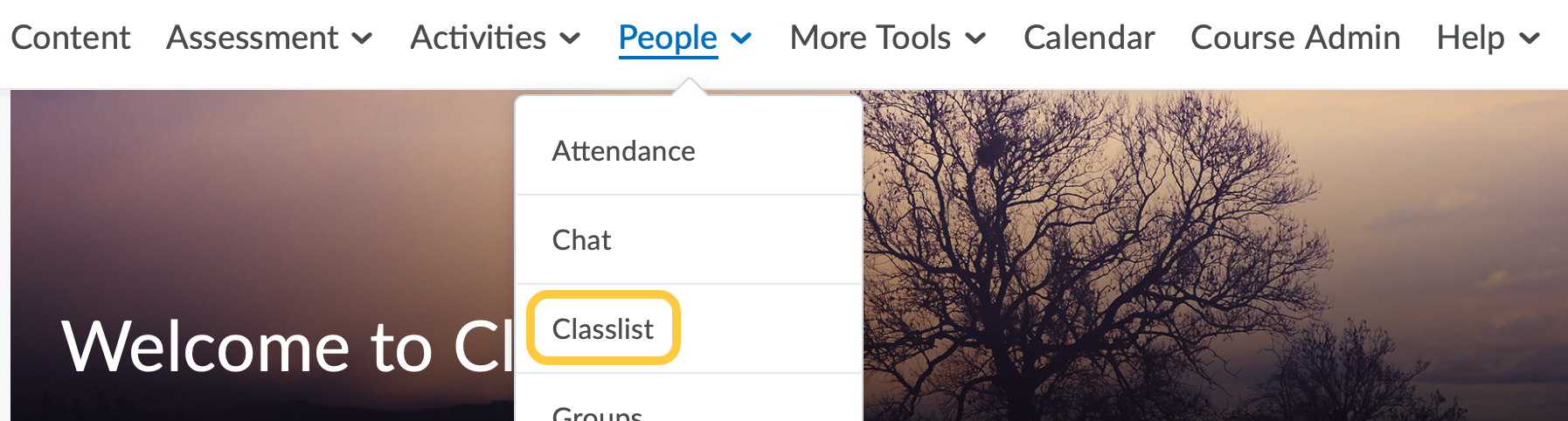
- Verify all students listed in your TCU Online shell match your PeopleSoft course enrollment list. Review the instructions for locating your PeopleSoft course enrollments.
If you have matching rosters between Peoplesoft and Pearson LearningStudio, then you do not need to contact anyone.
Notify eLearning@tcu.edu only if:
- You find missing students or students in your shell that should not be listed. Provide specific information, including names and ID numbers, if possible.
- You have no students listed. (Note, some courses still have 0 enrollments. If your Peoplesoft Roster indicates 0 enrollments, then your students have not registered yet. In this case, there is no need to contact us.)
- You have had a section change or your course was cancelled for this semester and have not notified our staff.
When notifying elearning of any of the above instances, please provide your course information (ENGL 10803 – 045 Hughes).
Remember, students cannot access any TCU Online course content until the course is activated and then not until 12:01am on the first day of class. TCU students are allowed to add/drop/swap until they find a suitable schedule, so please be sure to review your roster before classes begin, and again throughout the first two weeks of classes.**Please note: Enrollments into TCU Online are not handled in real time. There is a daily run file that handles adds/drops from PeopleSoft into TCU Online. Please ONLY notify the Koehler Center if a student hasn’t been added/dropped after 24 hours.
Update your Syllabus
The document linked below has text you will use with your fall 2016 syllabus. Please download this attachment and add the text to your syllabus as needed.
Copy Your Content
If you have content already created in a MASTER shell that you would like to copy to your semester shell(s), you will need to utilize the Copy function in Course Admin. Please review the documentation and video below for instructions on copying content.
Request Combined Courses
If you would like to request that multiple sections be combined in TCU Online into one course, please complete our Combined Course Request form.
Request Enrollment of Additional Users
If you have additional users (not officially assigned to the course as faculty/student) who need to be enrolled in your course shells please complete the Enroll Additional Users request form.
Training
We have open labs scheduled and many other faculty development opportunities throughout the fall semester. To view all workshops please visit our Workshops & Events page.
Questions?
Contact elearning@tcu.edu.