Copy an Existing Quiz
You can quickly create new quizzes from existing quizzes using the Copy Quiz option. This feature copies all settings of an existing quiz except the associated grade item.
- On the nav bar, click the Activities menu, then select Quizzes.

- From the drop-down menu of the quiz you want to copy, click Copy.
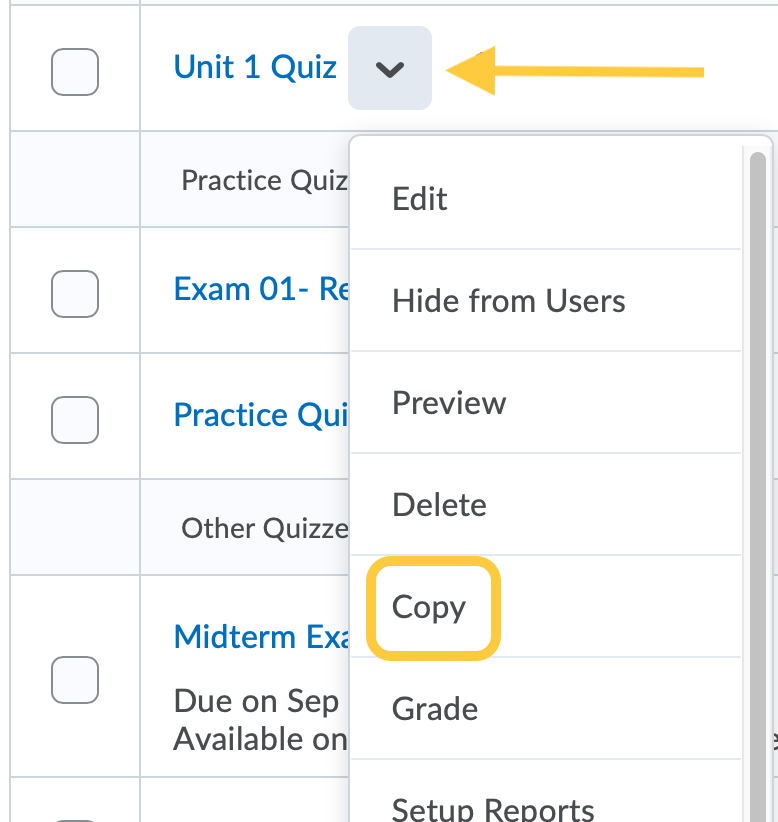
- The copied quiz edit page will open with the title Copy of [original quiz name]. Update the quiz name.
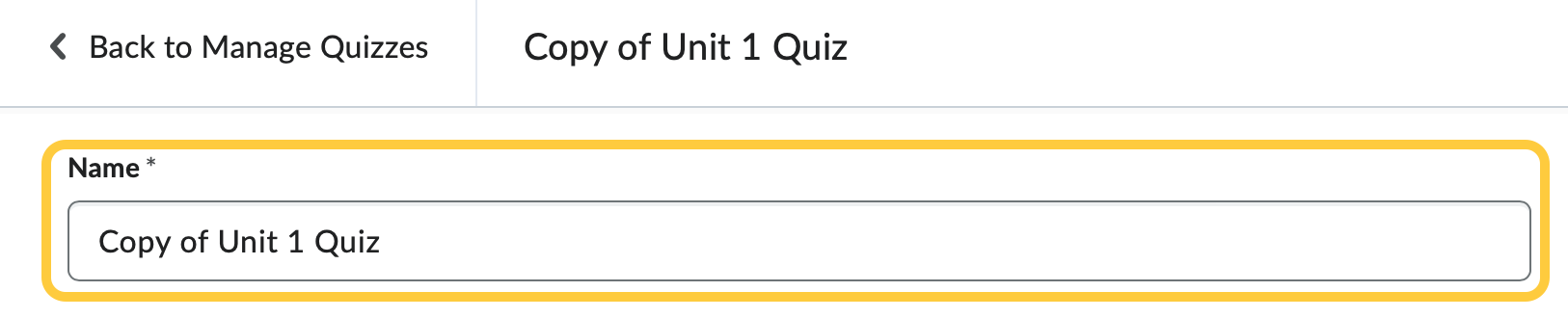
- If the copied quiz is a graded activity, click Not in Gradebook, then select Edit or Link to Existing. To associate the quiz with a previously created grade item, select Link to Existing, then choose the grade item.
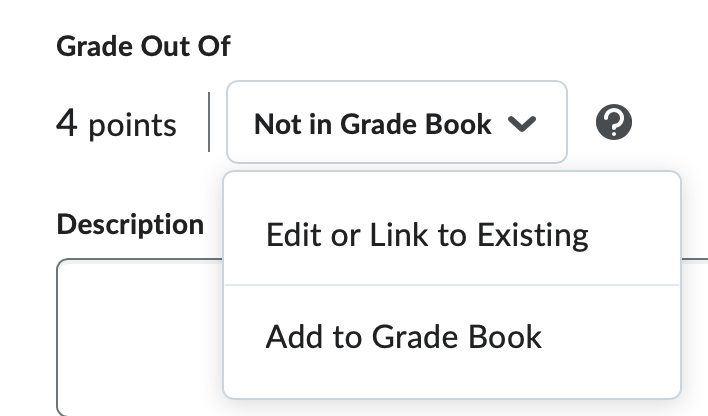
- Be sure to review all questions, dates, and quiz settings and make updates as needed. Update any questions, grade item, due date, instructions and other settings of the copied quiz. Click Save and Close.