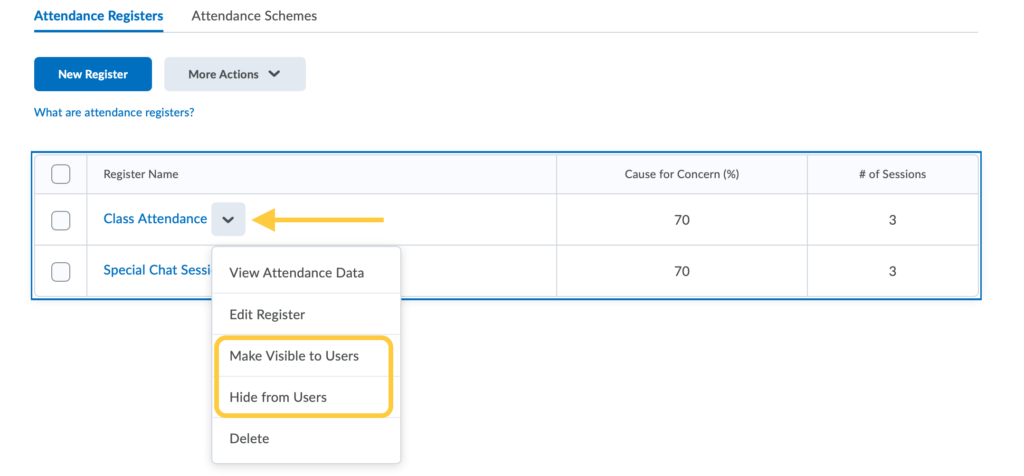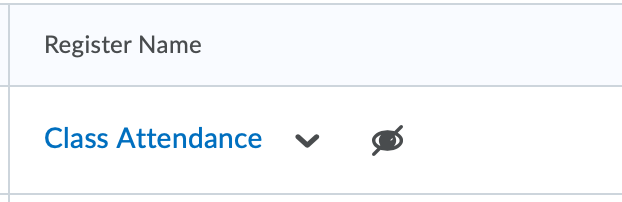Set Visibility of Attendance Registers
Instructors can modify the visibility of attendance registers individually or in bulk:
Set Visibility of an Individual Register
Set Visibility of an Multiple Registers in Bulk
- On the nav bar, click the People menu, then select Attendance.
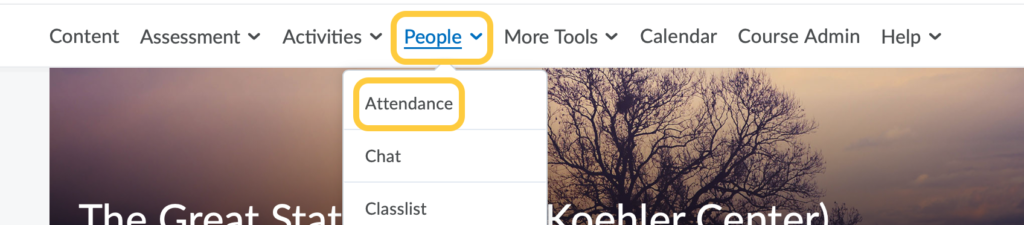
- Select the checkboxes alongside the registers you want to change the visibility.
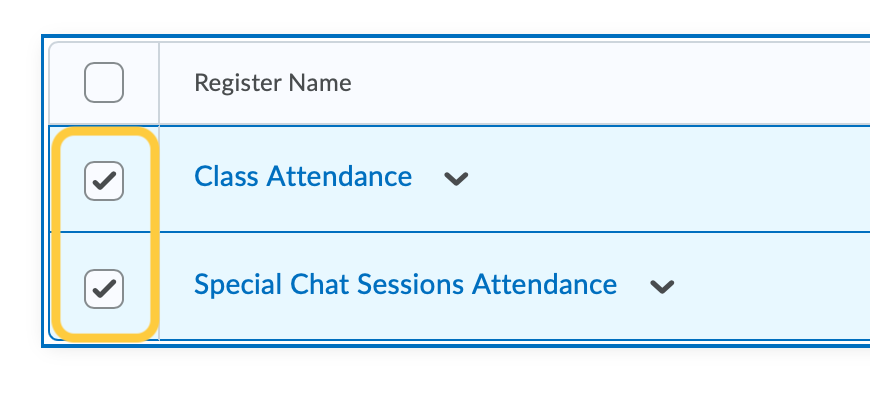
- Click the More Actions drop-down menu, and then select Make Visible to Users or Hide from Users
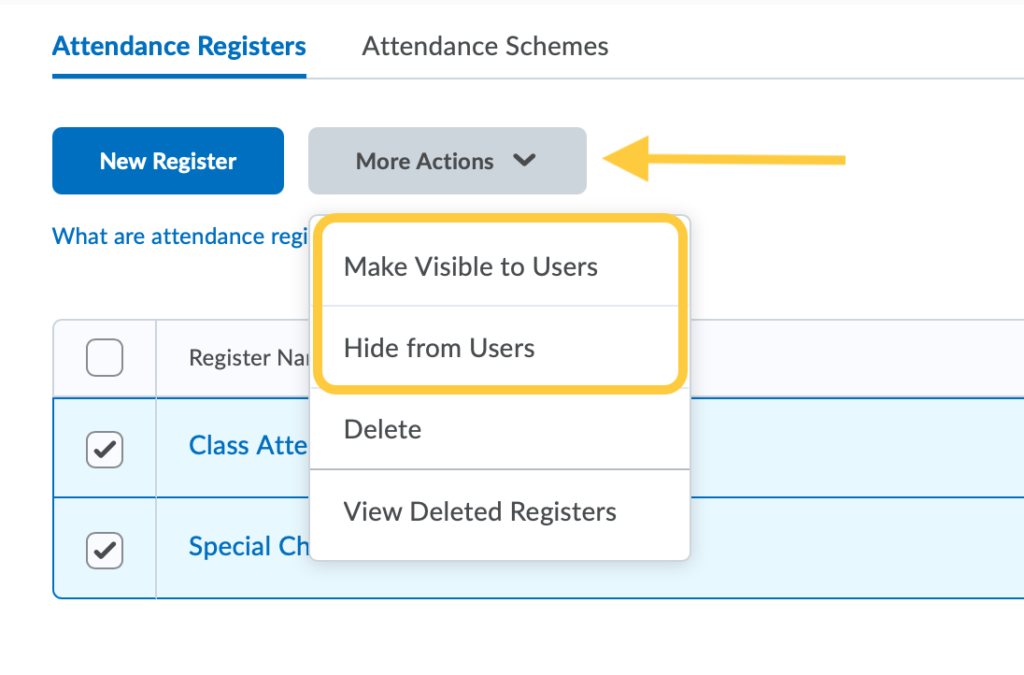
A hidden register will display with a icon to the right of the register title.