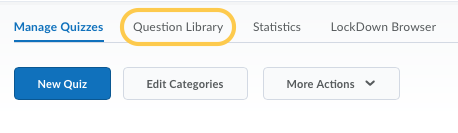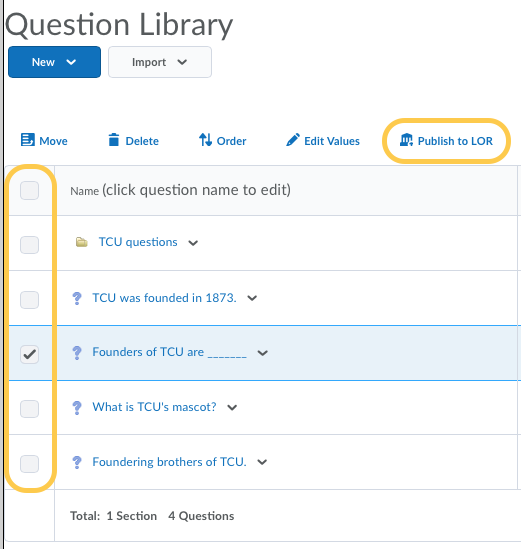Publish Questions and Sections from the Question Library to a Learning Repository
- On the nav bar, select the Activities menu, then click either Quizzes, Surveys, or Self Assessments. In the example below, we selected Quizzes.

- From the tool navigation, click Question Library.
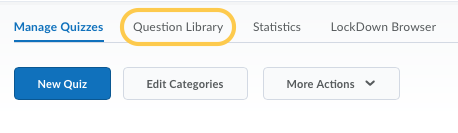
- In Question Library, select the check box for any question or section you want to publish to a learning repository, then click Publish to LOR.
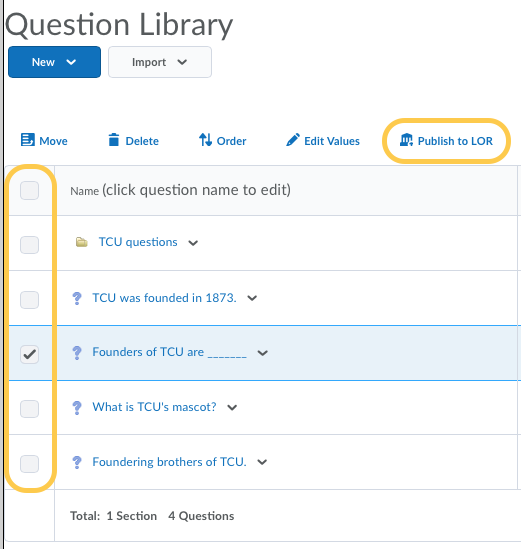
- Do one of the following:
- From the Pick a Repository drop-down list, select the repository you want to publish to.
- To overwrite existing content, select Overwrite an existing object. To locate the learning object that you want to overwrite, click Search. Select the learning object, then click Select.
- In the Sharing and Publishing Options area, do any of the following:
- If you want to leave the page while the system publishes, select Publish in the background. You can check the status of the publishing job later.
- If you do not want the object to be visible or publicly available, select Hide learning object in search results. Only users with the correct permissions can view hidden learning objects.
- To associate Creative Commons rights with the learning object, select Creative Commons licensed. Creative Commons licensing enables you to retain copyright on your work while allowing different degrees of reuse to other users.
- In the Learning Objects to Publish area, clear the check box for any question or section you do not want to publish with the package.
- Click Next.
- On the Publish page, in the Metadata area, enter your metadata details. We recommend adding specific information about the topic in the description and keywords fields and confirming that the Title is accurate. The information from these fields will be used to locate the quiz later when you search for it.
- Click Publish to LOR.