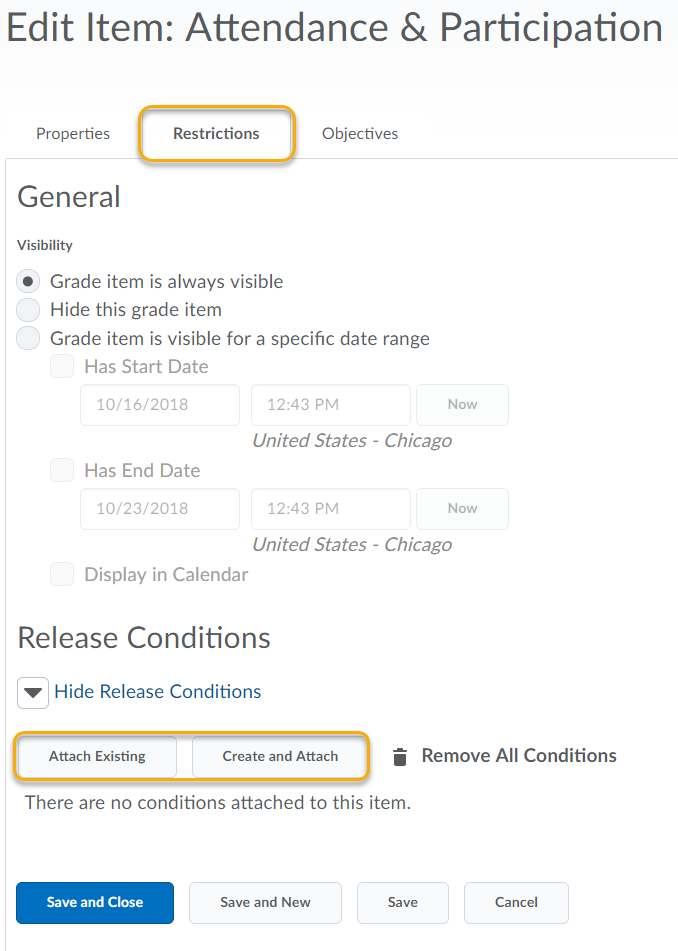Set Release Conditions for Grade Items and Categories
Release conditions allow you to create a custom learning path through the materials in your course by controlling how and when students access certain course items. When you attach a release condition to a course item, students cannot see that item until they meet the associated condition. For example, you can require that students meet some other criteria, such as completing a quiz or submitting to an assignment, before gaining access to a specific grade item.
- On the nav bar, click the Assessment menu, then select Grades.
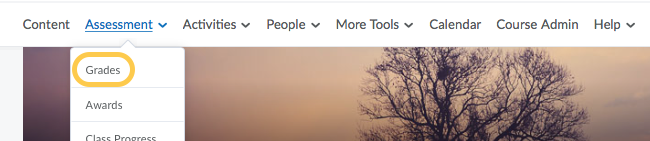
- Click Manage Grades.

- On the Manage Grades page, click on the Grade Item or Grade Category you want to set release conditions for.
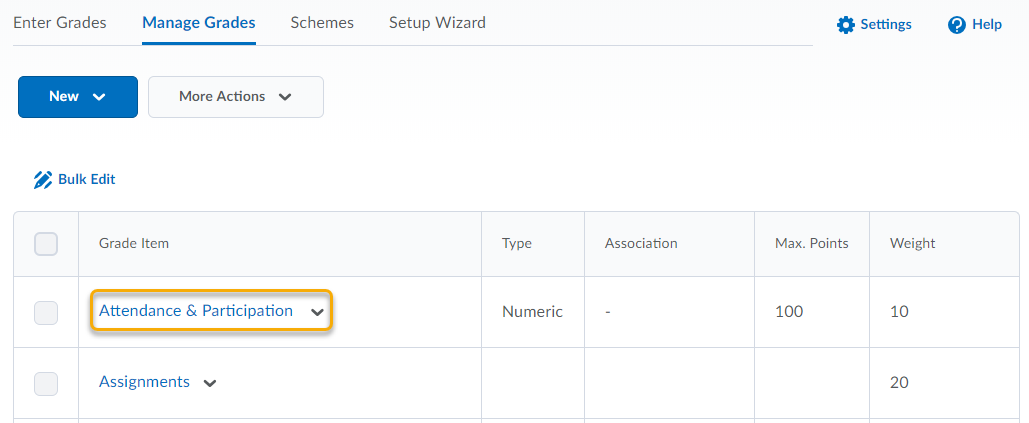
- In the Restrictions tab, in the Release Conditions area, do one of the following:
- From the drop-down list, select either All conditions must be met or Any condition must be met (if creating multiple conditions) to access the grade item or category.
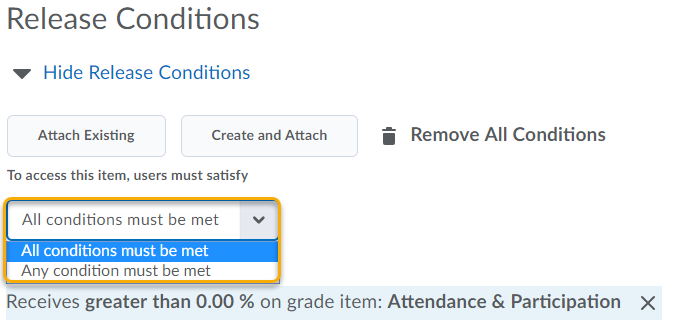
- Click Save and Close.