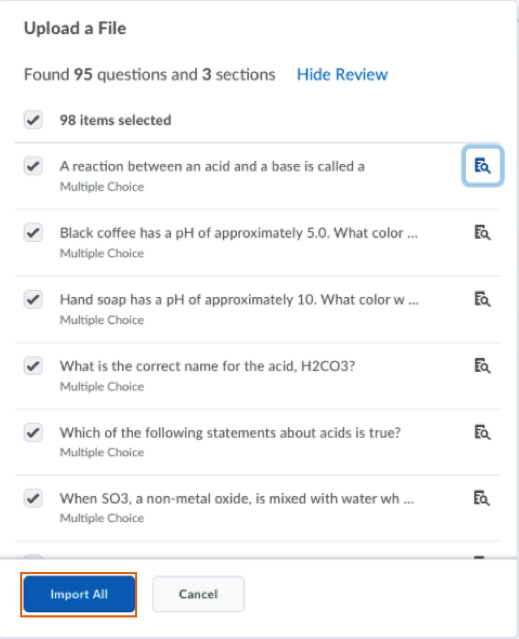Import Questions into Question Library from a File
If your quiz questions are built in a file [create a file with this template] or you have a D2L quiz question file from your publisher or colleague, you can Import this into the Question Library in TCU Online.
Import Questions from a File to Question Library
- On the nav bar, select the Activities menu, then click either Quizzes, Surveys, or Self Assessments. In the example below, we selected Quizzes.

- From the tool navigation, click Question Library.
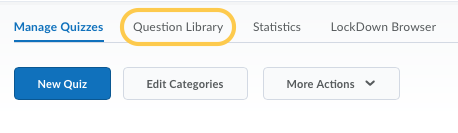
- Click Import and select Upload a File.
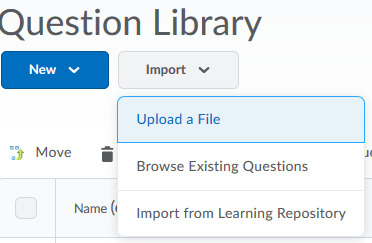
- From the Upload a File Window, select the source where existing questions reside by clicking Browse and selecting the file or dragging and dropping the selected file into the Upload a File Window. The file must be a formatted text file (CSV) or Zip File. Note: There is a template available under the Supported Formats area of the window.
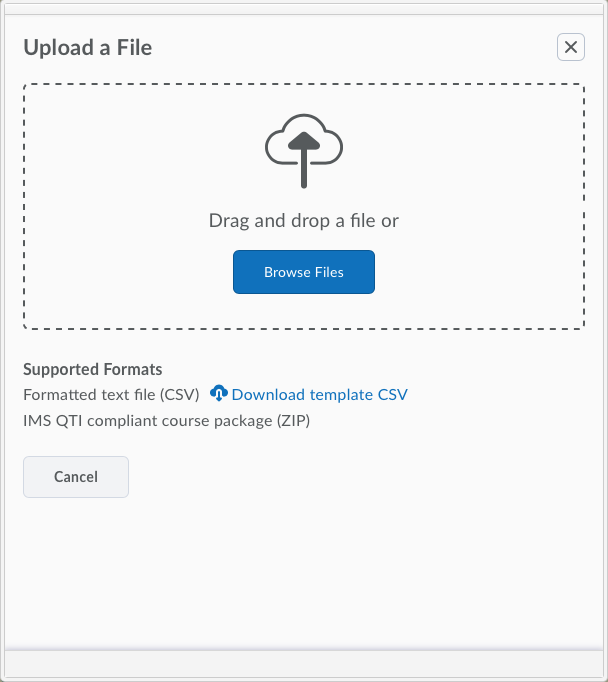
- The file will upload.
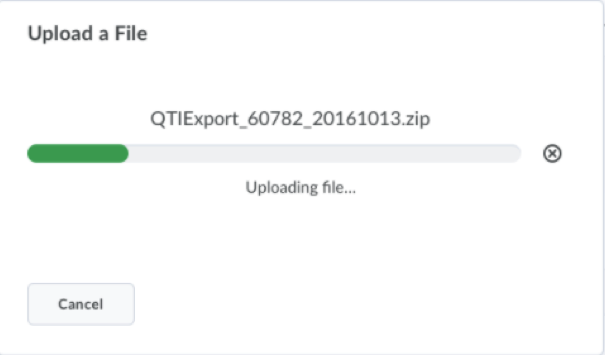
- Once your file has uploaded, you can either select Import All (to import all the questions from the upload) or Review (to import selected questions from the file upload). In this example, we are going to select Review so we can select specific questions to import.
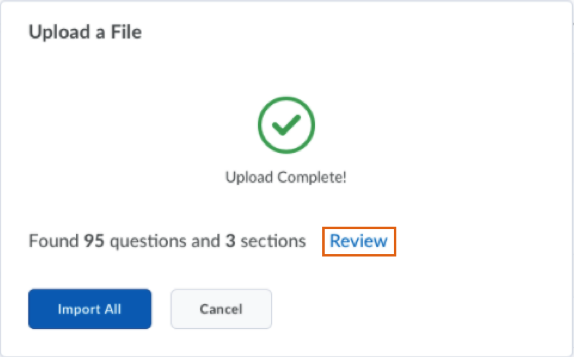
- Preview quiz questions and/or uncheck any questions that you do not wish to import. Once you are ready, click the Import button.