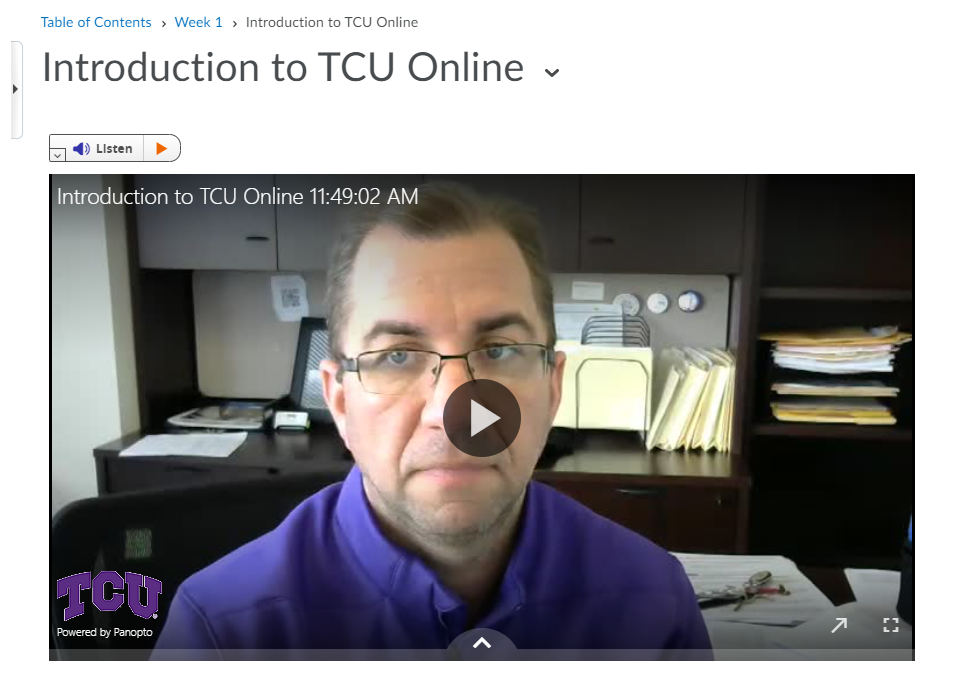Record Panopto Videos in TCU Online
Panopto videos can be recorded and posted in TCU Online using the Insert Stuff Icon within the HTML Editor.
The HTML Editor can be found in Content, Assignments, Announcements, Discussions, Quizzes, etc. If you see the box below you are in the HTML Editor.
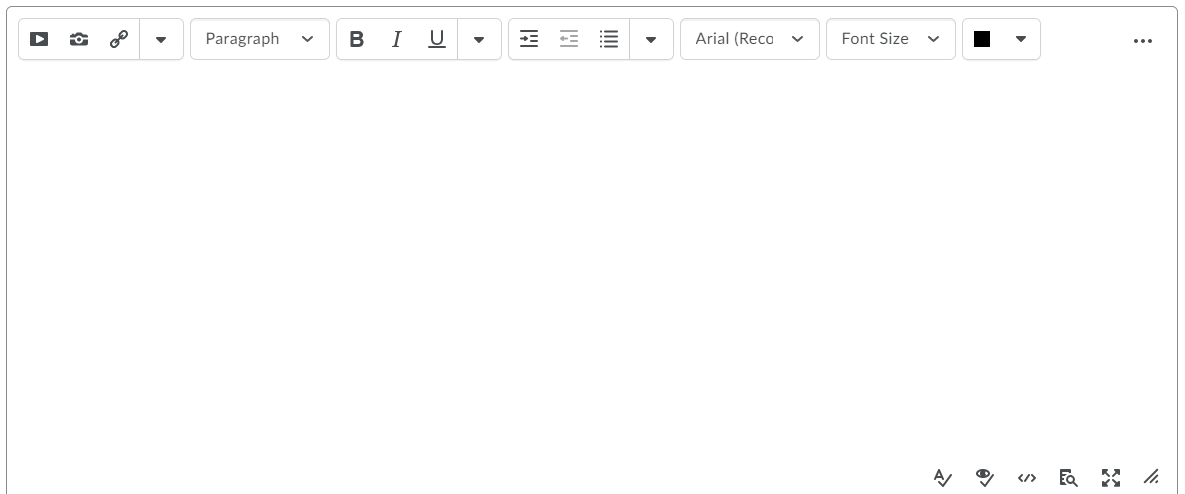
- Click on the Insert Stuff Button.

- Select the Panopto option.
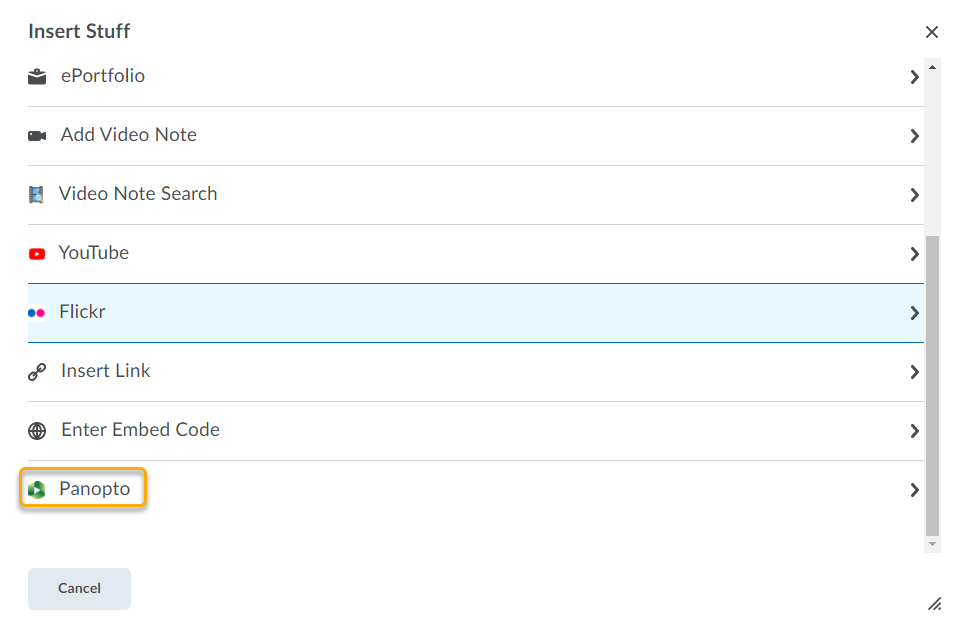
- Find your video folder. Click the Record option. Click Capture (Browser) or Panopto for Windows/Mac (App). Click Launch Capture or Launch App.
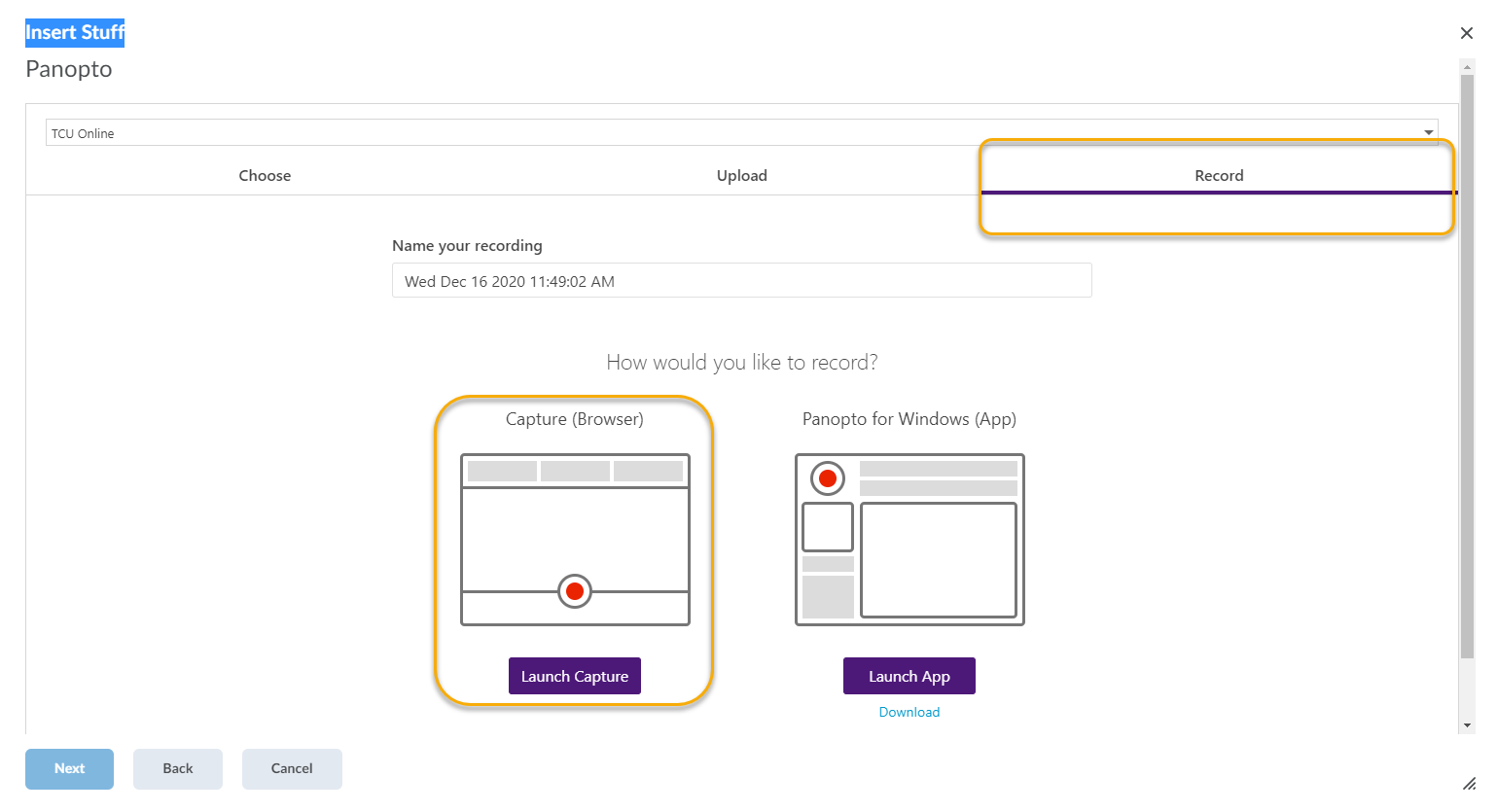
- Record video.
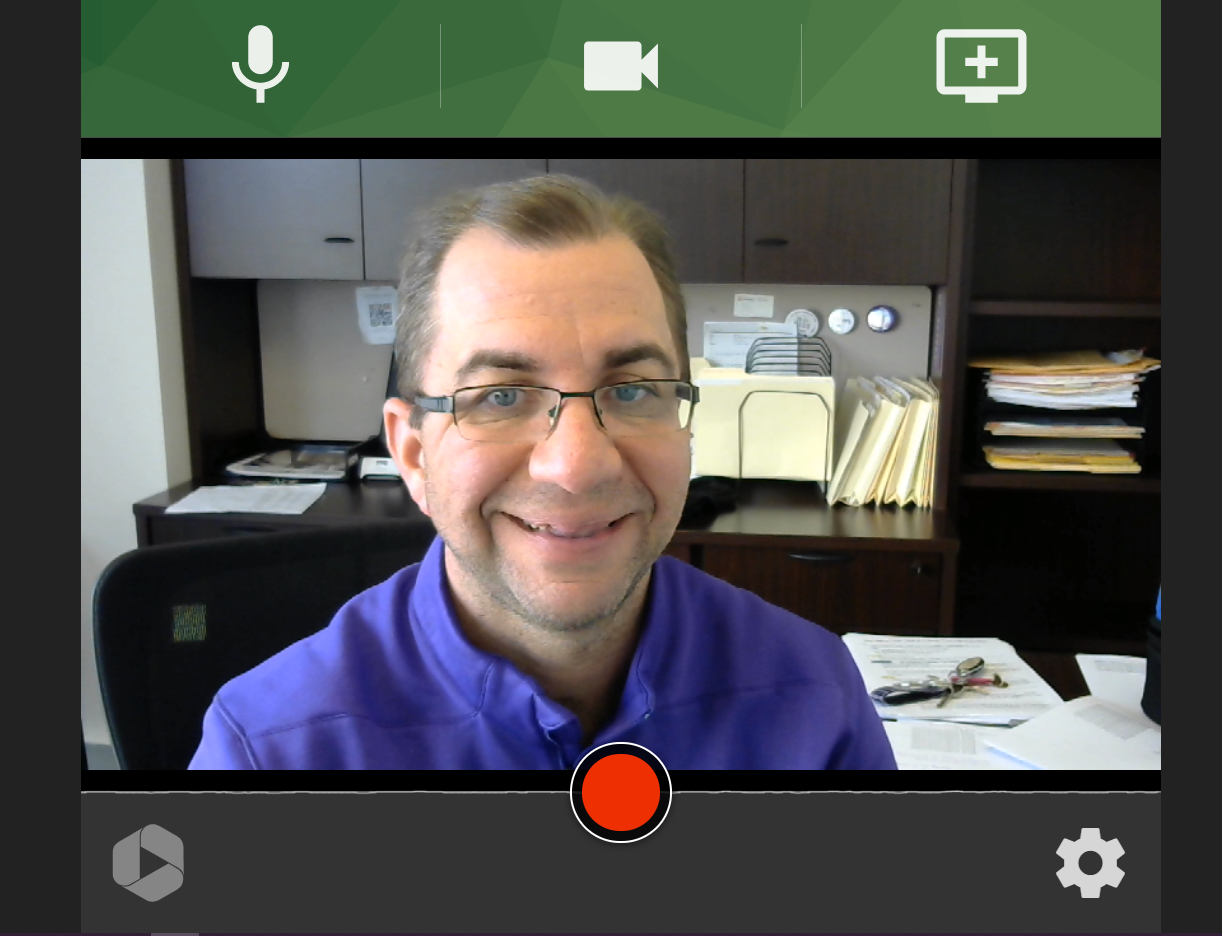
- Name your video. Close the browser tab used to record your video.
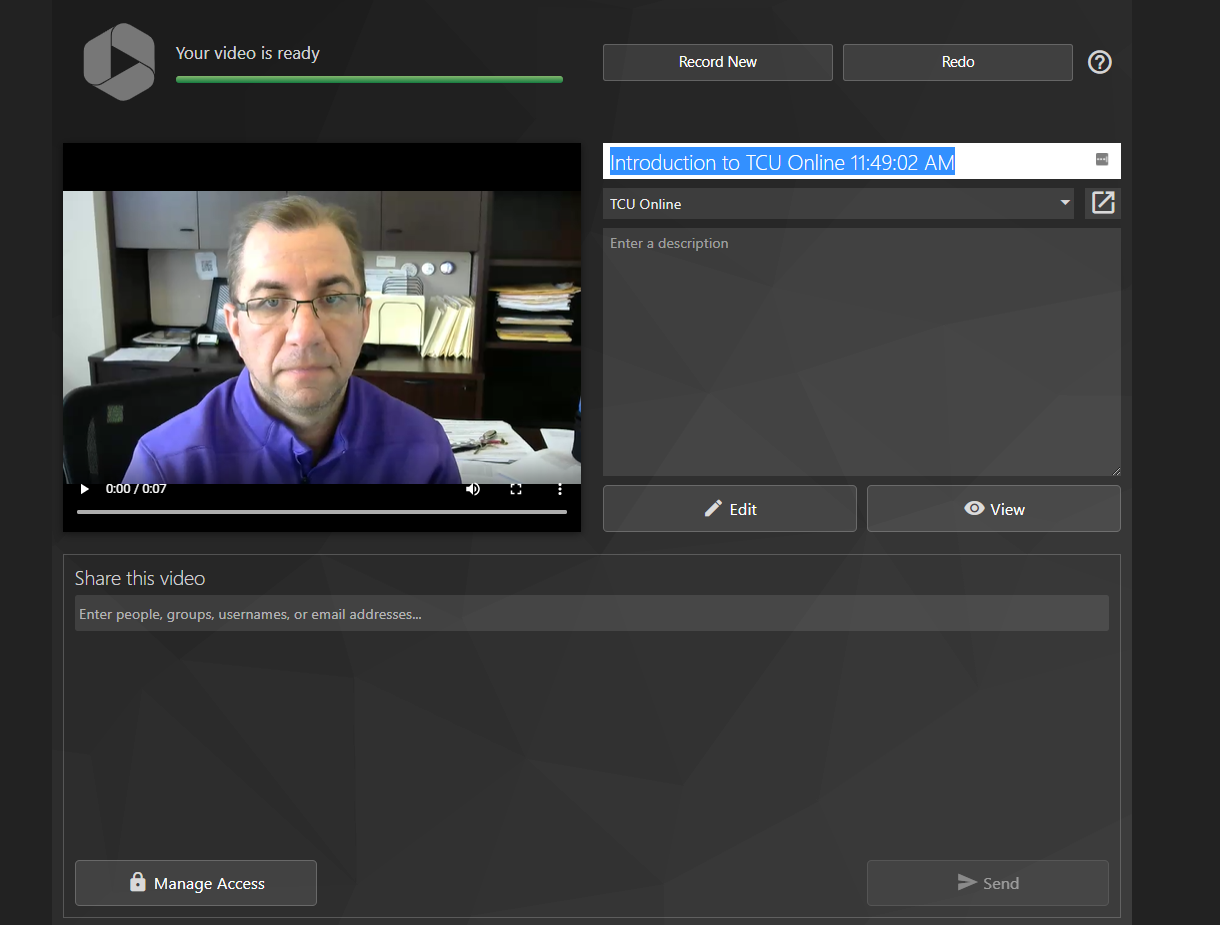
- Click Insert.
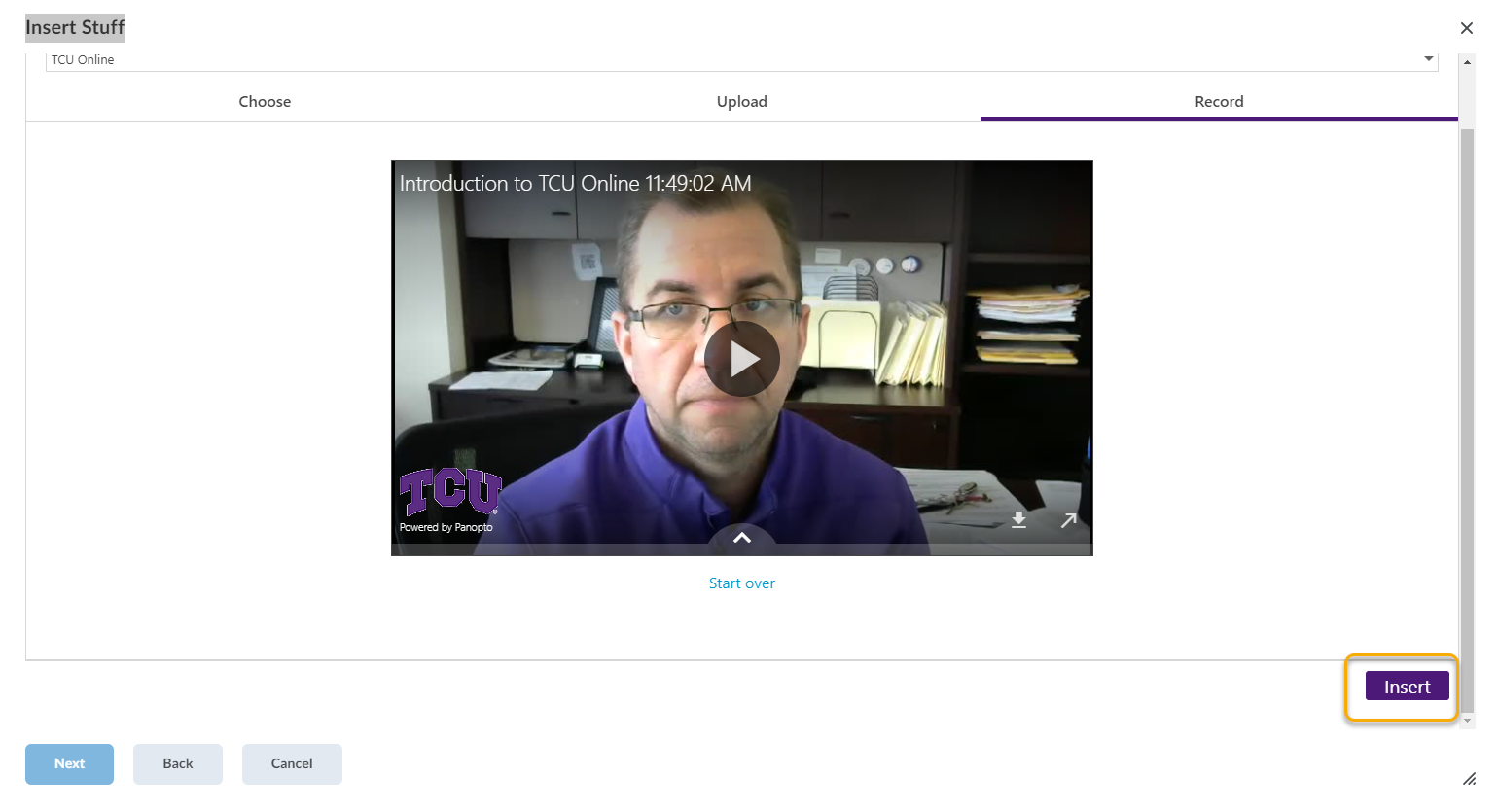
- Click Insert.

- Play Video.