Automatically Export Quiz Scores to Grades
Watch how to export quiz grades to Grades tool
- On the navbar, click the Activities menu, then select Quizzes.

- On the Manage Quizzes page, from the context menu of the quiz, click Edit.
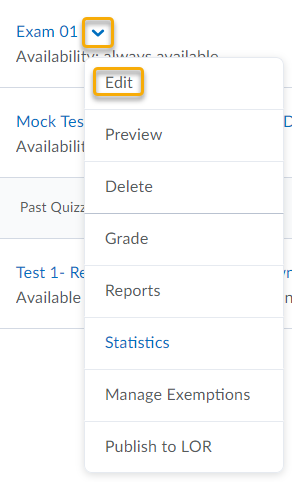
- Click on the Assessment tab.

- Check the box to Allow attempt to be set as graded immediately upon completion.

- Under Grade Item, use the drop-down menu to select the corresponding grade item from the gradebook.
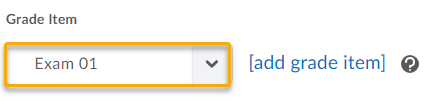
- Check the box Allow automatic export to grades.
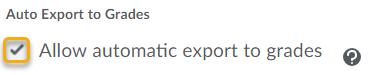
- Click Save and Close.
- Click on the context menu next to the quiz and select Grade.
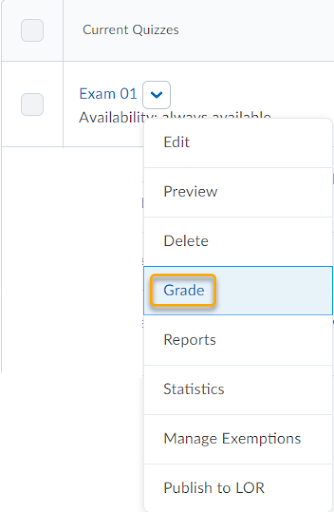
- Check the boxes next to all quiz attempts or students you want to export.
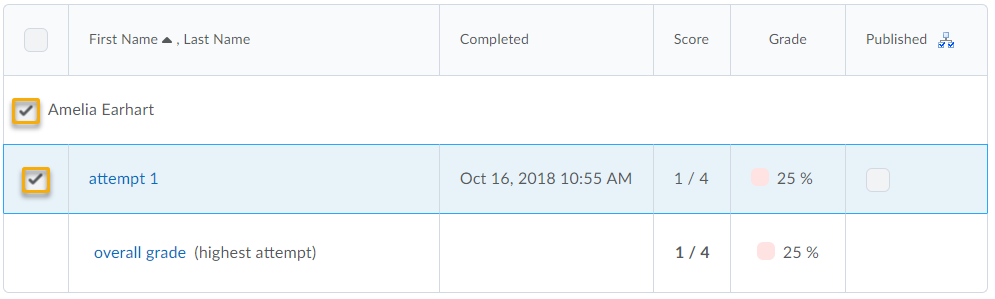
- Click on the Publish icon.
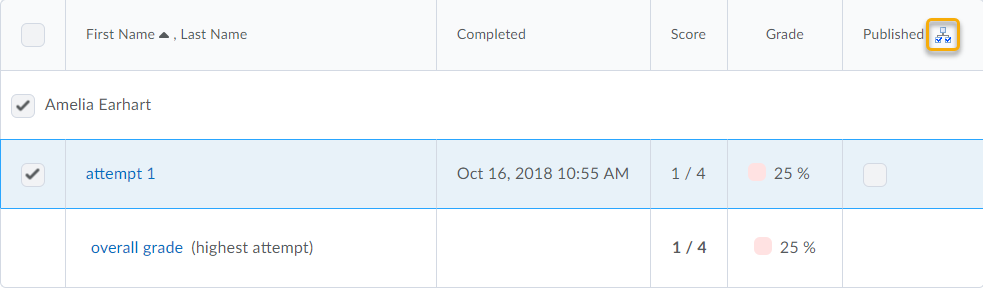
- Click Save and Close.