Enter an Adjusted Final Grade
- On the nav bar, click the Assessment menu, then select Grades.
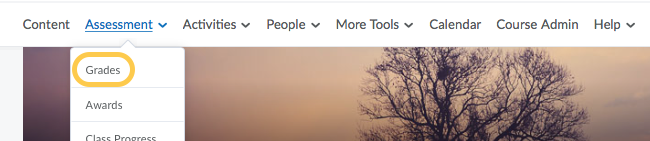
- Click the Enter Grades tab.

- Click on the context menu next to Final Adjusted Grades and select Grade All.
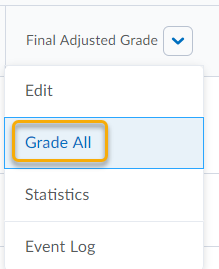
- In the Final Adjusted Grade column, do the following:
- If you wish to update the scores that display here prior to making your adjustment, click the calculator icon. A pop-up window will display. check the box at the top of the table (next to Grade item) to select all assignments, then click Calculate. The fields will update.
- Update the score (in the left field in the grade column) for each student you want to give an adjusted grade to.
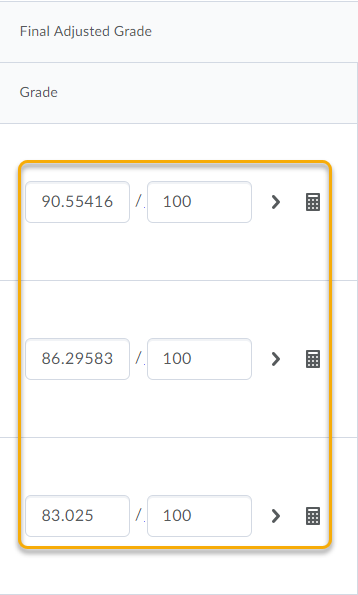
- If you want to release a grade for a user, select their Release Final Adjusted Grade check box.
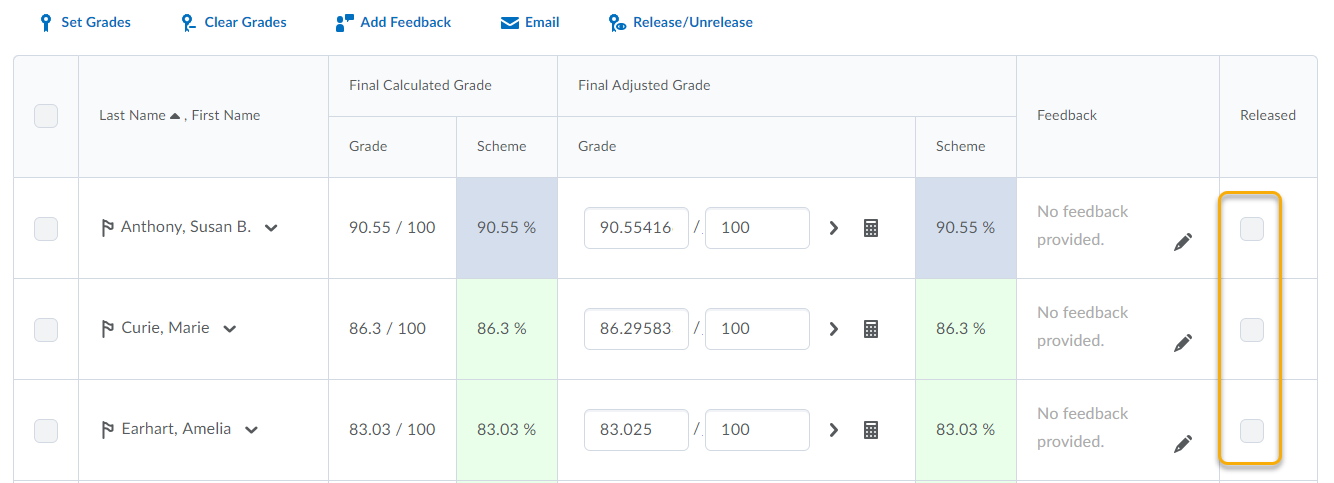
- Click Save and Close.