Compatibility issues in Internet Explorer (IE)
Symptoms
Users accessing TCU Online from the Internet Explorer (IE) browser might encounter some issues, such as nav bar is not displayed or is broken; HTML Editor does not work properly; General page content/ layout display issues.
Resolution
This can usually be resolved by changing the Compatibility Settings for IE.
- If the Compatibility View icon is visible on the address bar (screenshot below), click on it. Check whether this resolves the issue before going to Step 2. If you can’t see the icon or clicking on it did not resolve the issue, go to Step 2.
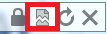
- From the Command bar select Tools > Compatibility View Settings [Don’t see the Command Bar? Review instructions to toggle the Command bar]:
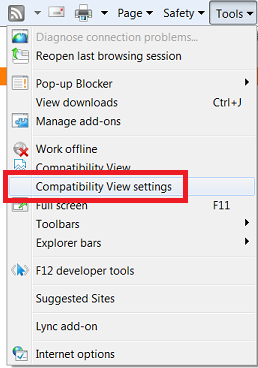
- Add the following site to use “Compatibility View.” Type brightspace.com to Add this website, then click Add. Click close.
- Close your browser, then open it once again. Login and the issue should be resolved.
- Still having issues? Contact the 24/7 support at 1-877-325-7778.