View Withdrawn Students’ Grades, Attendance, & Last Accessed Date
When students drop or unenroll from your course, their access to your course will end. However, Instructors will retain the ability to view the grades, attendance, and last accessed date for these students. Although TCU Online updates frequently, it may take up to 24 hours to reflect recent add/drops or changes made by the Registrar.
- On the nav bar, click the People menu, then select Classlist.
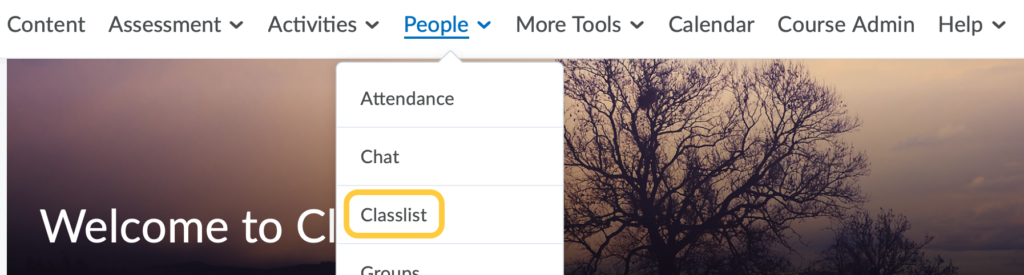
- Click the Enrollment Statistics button.
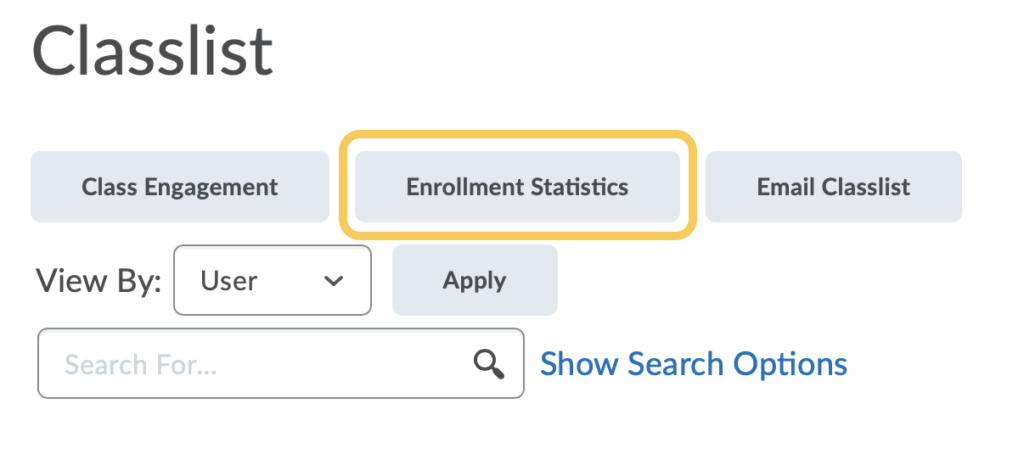
- Scroll to the bottom of the page to the Withdrawals area. A list of students who have withdrawn or dropped your course will display. For each student the following information is available: The student’s Image (if uploaded), First and Last Name, Username, TCU ID number (org defined ID), Email address, Role in the course, Date withdrawn, and Date they Last Accessed the Course (yellow arrow points to where to reveal Last Access date).
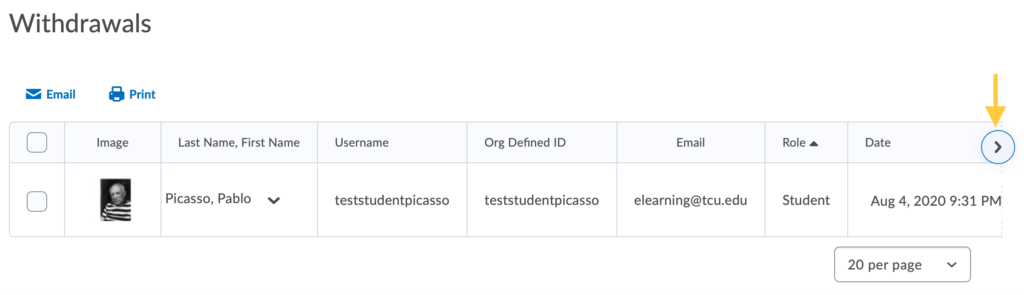
View Last Course Accessed Date
This is the last date that the student accessed your course. To view this, select the arrow to the right of the Date column (see yellow arrow in screenshot above pointing to this).

View Grades
If grades were entered for this student, they are still visible to the instructor.
Click the context menu to the right of the student’s name in the Withdrawals list, then select View Grades.
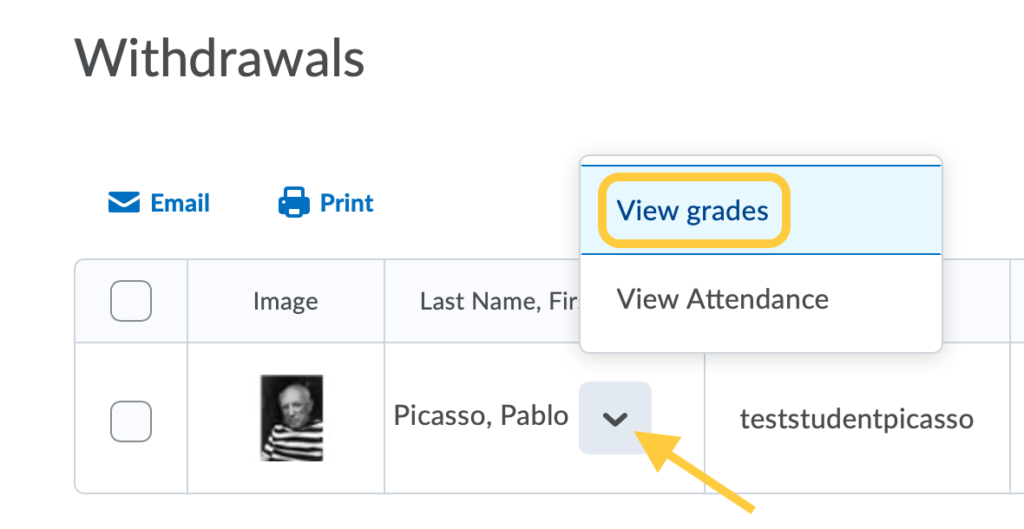
The page that follows displays the grades entered for that student.
View Attendance
If the Attendance tool was used in the course, the student’s attendance will be visible to the instructor.
Click the context menu to the right of the student’s name in the Withdrawals list, then select View Attendance.
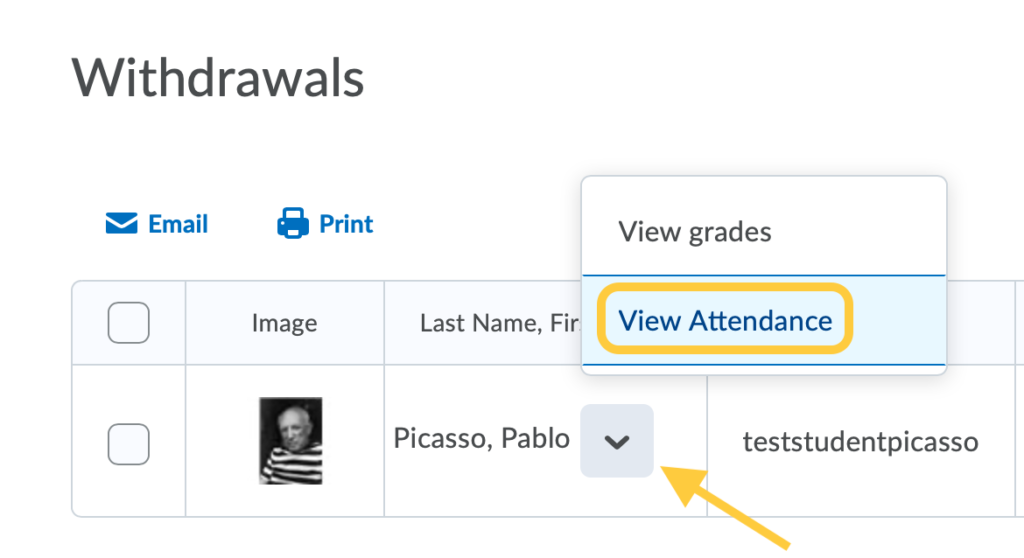
The next page will display the attendance register for your class. Click on the register title. In this example, the register name is titled Class Attendance.
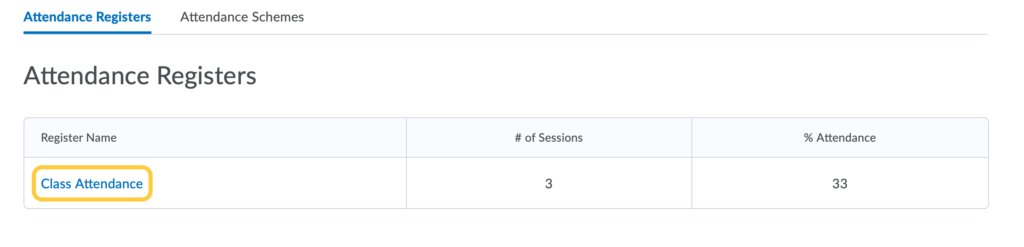
The student’s attendance summary will display, along with an itemized list of each attendance record for that student.
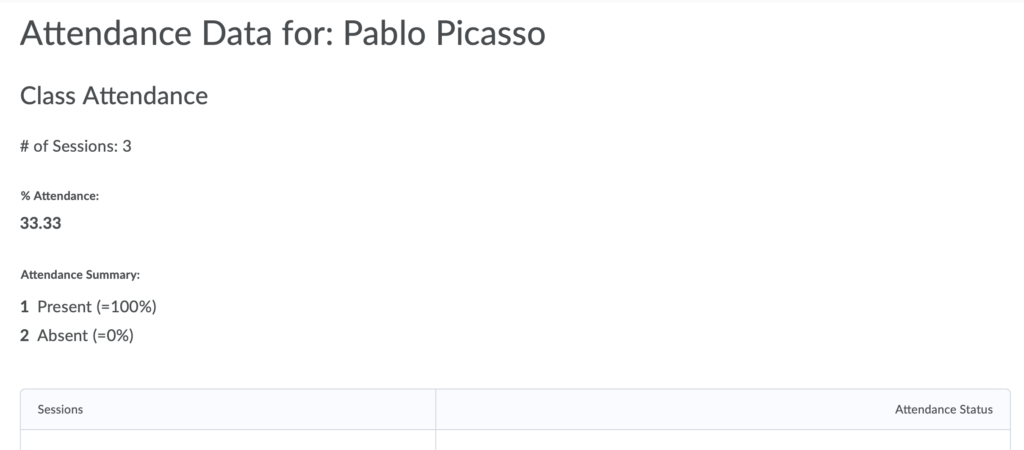
Need Additional Data?
If an Instructor needs to view work submitted by a student who has withdrawn from their course, they will need to request a temporary re-enrollment into the course. Re-enrollment will restore the grade book, assignments, quizzes, etc. of the student, and also gives the student access to the course until the Instructor requests the student to be removed from the course again. Note: The student will be able to access the course only if the course end date has not passed.
Follow these steps:
-
- To have the student re-enrolled into the course: Submit your request to the Request Additional Enrollments page.
- To remove the student from the course: Once you have completed pulling or viewing the student work, submit your request to remove the student via the TCU Online Support form. Be sure to indicate in your note that you had temporarily re-enrolled the withdrawn student and would like them removed once again from your course.