Set Visibility of a Quiz
Instructors can set the visibility state for a Quiz in the Quizzes tool, and in Content if the quiz exists as a content topic within a module. When an instructor updates a visibility setting for a quiz in the Quizzes tool, it is automatically updated in the associated content topic, and vise versa.
When an instructor creates a new quiz, the new quiz defaults to the hidden state.
If a quiz is added to a Content module as an Existing Activity, the visibility state of the quiz in Content is pulled from the visibility state within the Quizzes tool.
Set Visibility of a Quiz from the Quizzes Tool
- On the nav bar, click the Activities menu, then select Quizzes.

- On the Quizzes page, from the context menu of the quiz you want to set the visibility of, select Hide from Users to hide the quiz. The quiz will display the Hidden icon in the Quizzes tool. If the quiz is in a Content module as an Existing Activity, it will appear in hidden state.
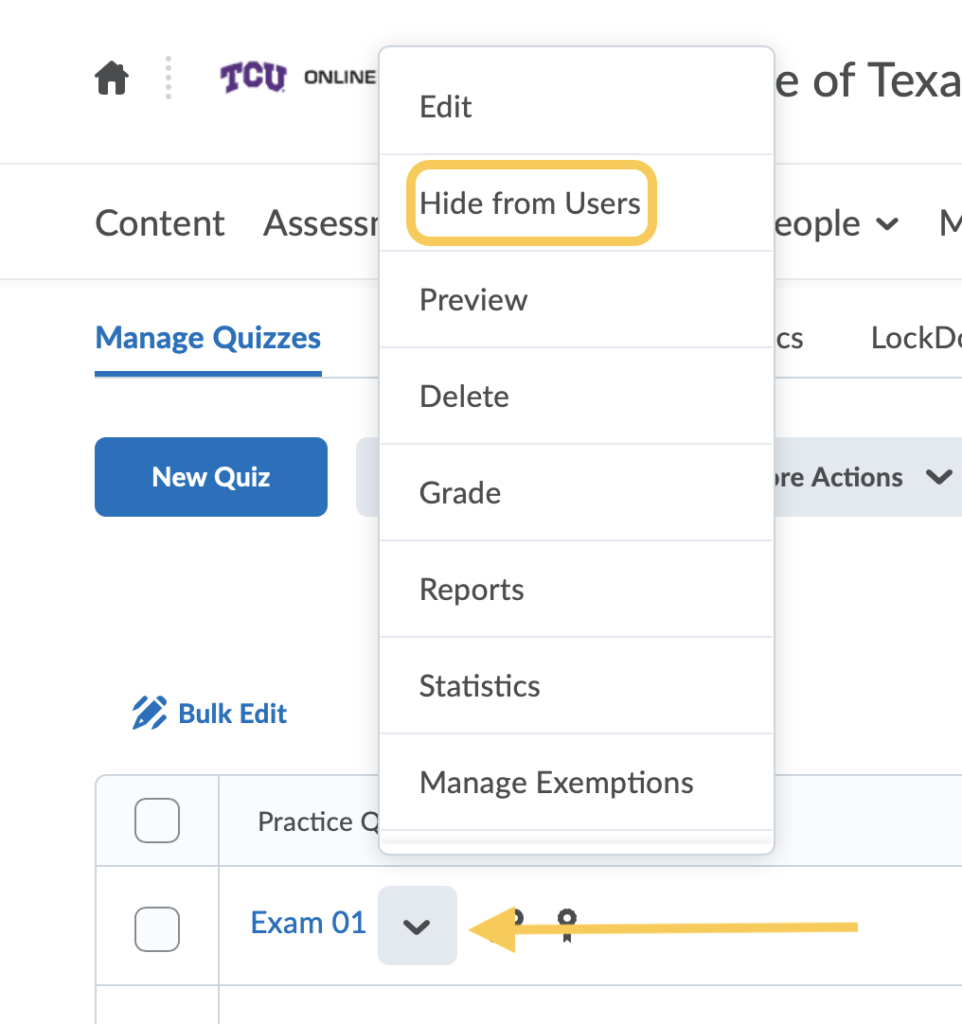
- To unhide the quiz, from the context menu select Make Visible to Users.
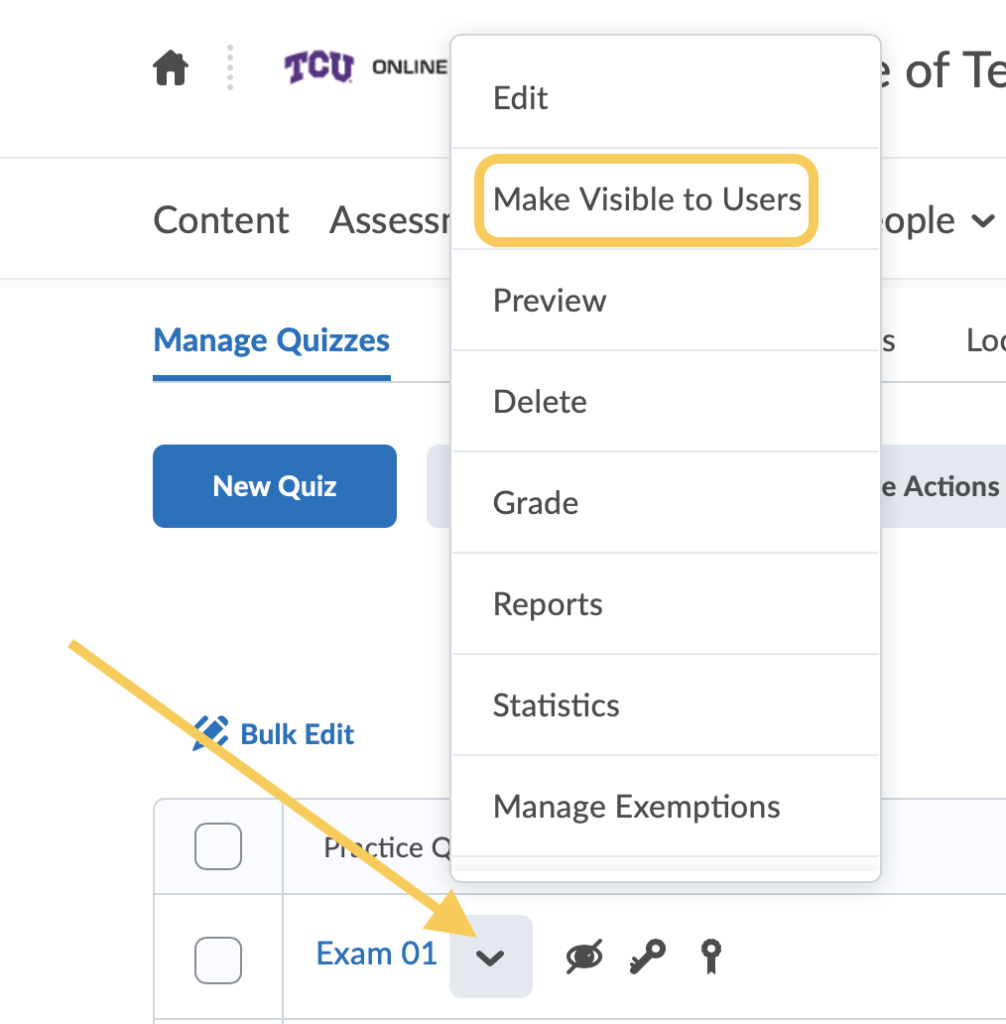
Set Visibility of Multiple Quizzes
- On the nav bar, click the Activities menu, then select Quizzes.

- On the Quizzes page, check the box next to each quiz for which you wish to change the visibility. Then click the More Actions button. Select either Make Visible to Users or Hide from Users.
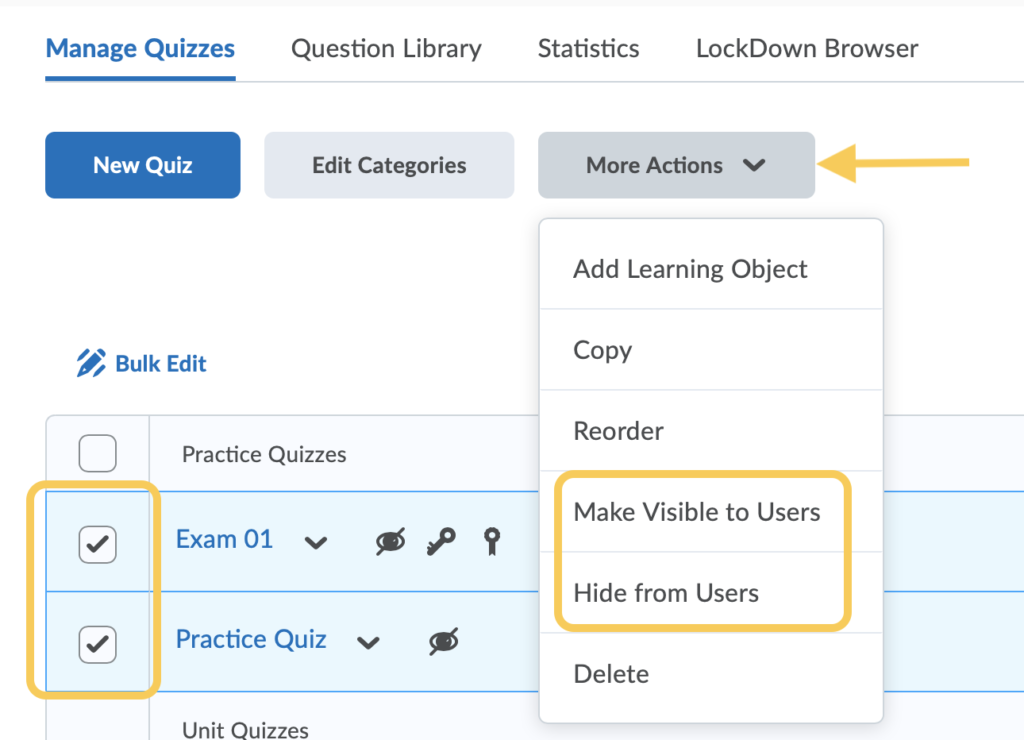
Set Visibility of a Quiz While Editing a Quiz
Instructors can also change the visibility of a quiz from the Quizzes tool on the Edit Quiz page.
- From the context menu, select Edit Quiz.
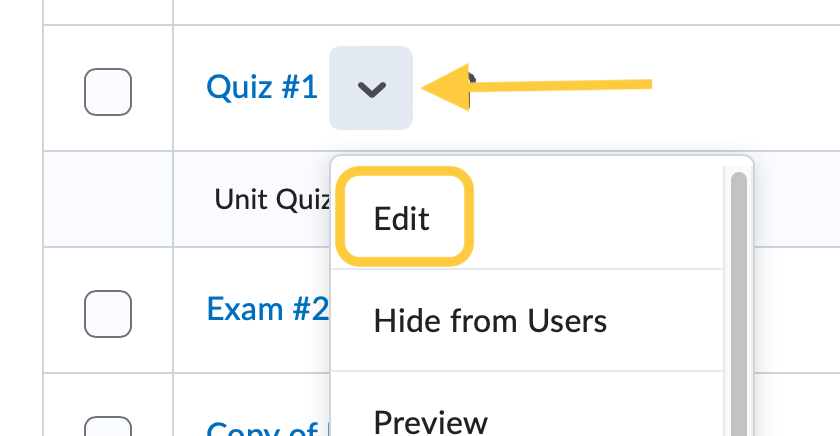
- Visibility: By default, quizzes are hidden from students upon creation. If the eyeball icon has a line through it, the quiz is hidden from students. If you wish to make the quiz visible to students, click the visibility toggle on the bottom of the quiz creation page. If the eyeball icon displayed, the students can see the quiz.
- Click Save and Close.
Set Visibility of a Quiz from Content
If a quiz is added to a Content module as an Existing Activity, the visibility state of the quiz in Content is pulled from the visibility state within the Quizzes tool.
Set the visibility state of a Hidden quiz from within Content
- On the nav bar, click the Content link.

- Click the Module in which the quiz exists as a content topic.
- Click the Hidden icon to select it.
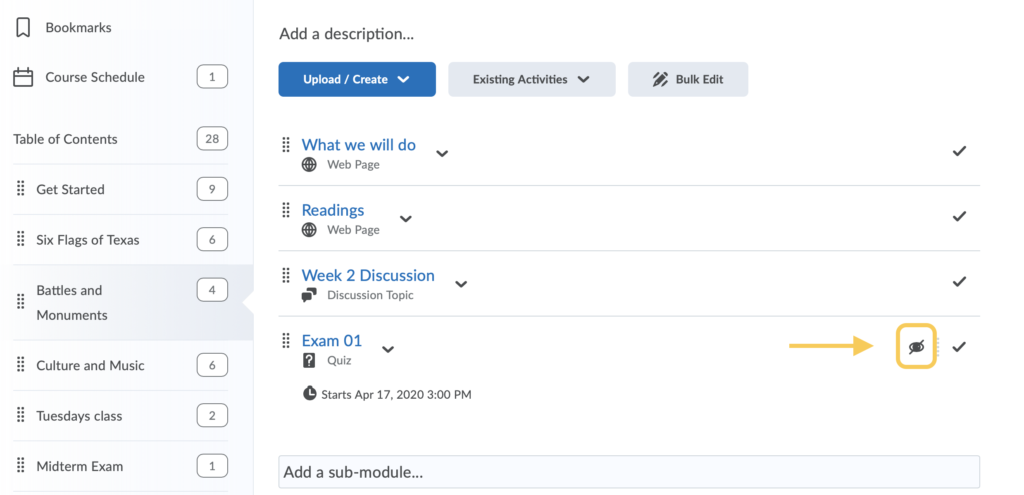
- A visibility toggle will display. Click it to change the visibility from Hidden to Visible.
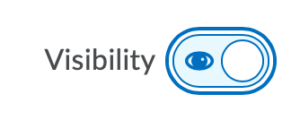
Set the visibility state of a Visible quiz from within Content
- On the nav bar, click the Content link.

- Select the Module in which the quiz exists as a content topic.
- Click the context menu next to the quiz and select Hide from Users.
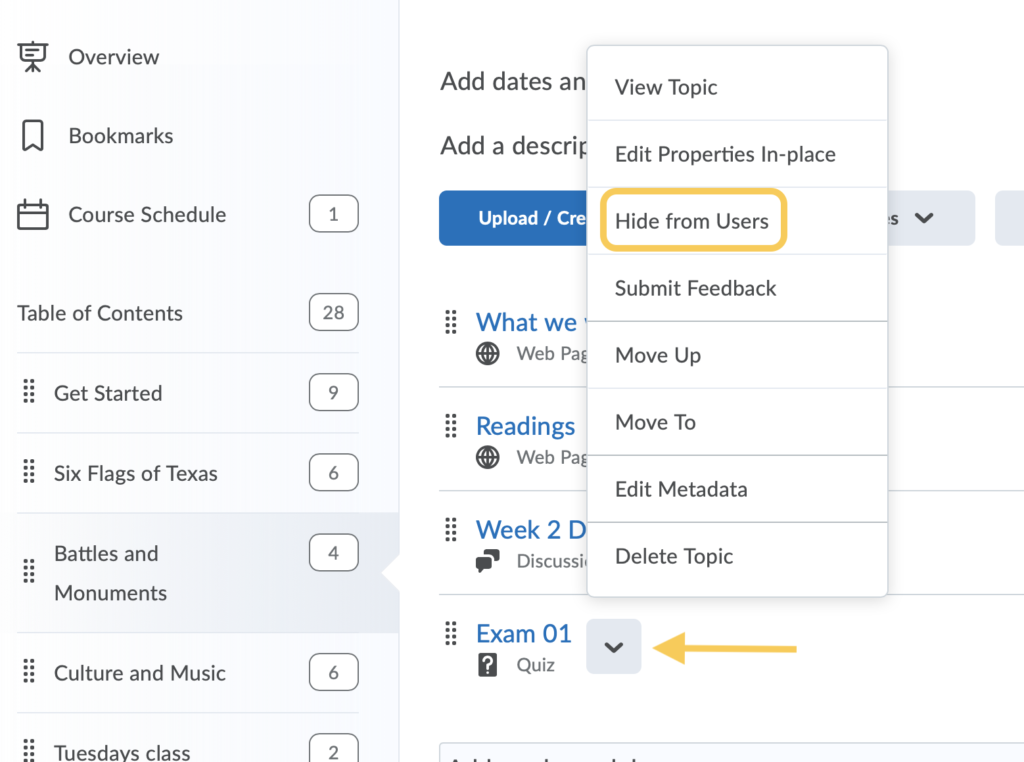
Visibility When Using Import/Export/Copy Components
When an import file of content topics and quizzes contains a mix of visibility states, all topics are changed to the visible state. When an instructor updates a visibility setting for a topic in Quizzes, it is automatically updated in the associated Content topic.
- The Export process now includes the visibility state for Quizzes. The visibility state for the export comes from the quizzes.
- The Import and Copy Course Component process for Quizzes and content topics follows the following logic:
- If the import package contains a visibility state on the quiz, use that state.
- If the package contains quizzes with no state and no associated content topics, the visibility state is to show the imported content.
- If the import package contains both content and quizzes, use the visibility state on the quiz. If no visibility state exists on the quiz, use the visibility state from the content.
- If multiple content topics with the same visibility state point to a quiz without a visibility state, set the quiz to the same state as the topics.
- If multiple content topics with different visibility states point to an quiz without a visibility state, set the quiz to hidden, and change all the topics to hidden.