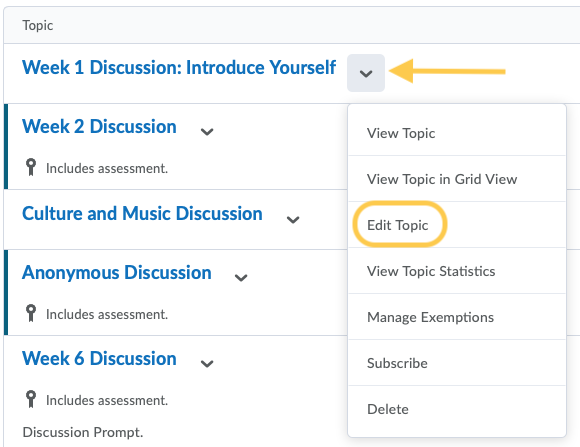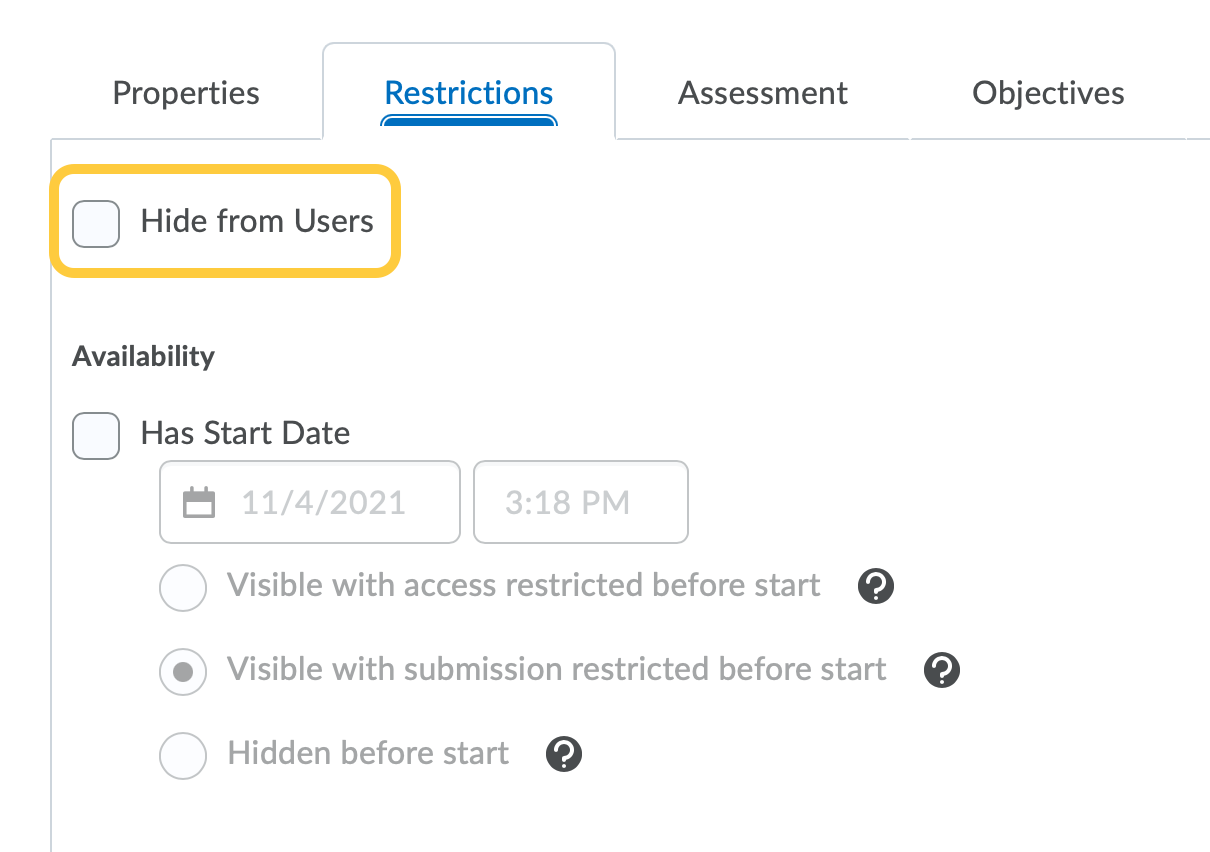Set Visibility for a Discussion Forum or Topic
Instructors can set the visibility state for a Discussion in the Discussions tool, and in Content if the discussion topic exists as a content topic within a module. When an instructor updates a visibility setting for a discussion in the Discussions tool, it is automatically updated in the associated content topic, and vice versa.
When an instructor creates a new discussion topic, the new discussion defaults to the visible state, in the same method as Assignments, Quizzes, and Surveys.
Set Visibility for a Discussion from the Discussions Tool
- On the nav bar, click the Activities menu, then select Discussions.
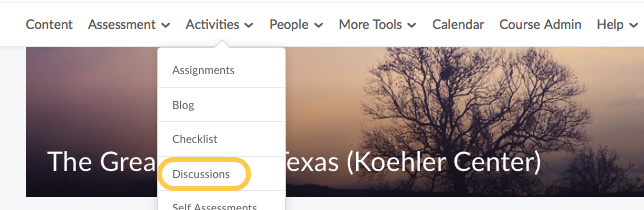
- On the Discussions page, from the context menu of the forum or topic you want to set the visibility of, select Hide from Users to hide the forum or topic. The discussion will display the Hidden icon in the Discussions tool. If the discussion is in a Content module as an Existing Activity, it will appear as Hidden.
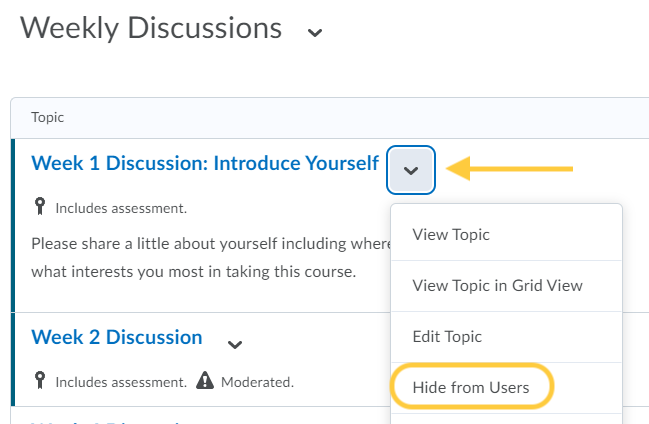
- To unhide the discussion forum or topic, from the context menu select Make Visible to Users.
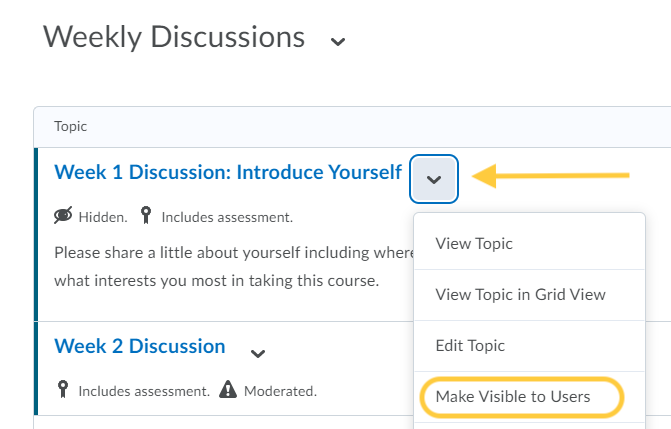
Set Visibility of a Discussion While Editing a Discussion Forum or Topic
Instructors can also change the visibility of a discussion from the Discussions tool on the Edit Topic or Edit Forum page.
- From the context menu of the discussion forum or topic, select Edit Forum/Topic.
Set Visibility for a Discussion from Content
If a discussion is added to a Content module as an Existing Activity, the visibility state of the discussion in Content is pulled from the visibility state within the Discussions tool.
Set the visibility state of a Hidden discussion topic from within Content
- On the nav bar, click the Content link.

- Select the Module in which the discussion exists as a content topic.
- Click the Hidden icon to select it.
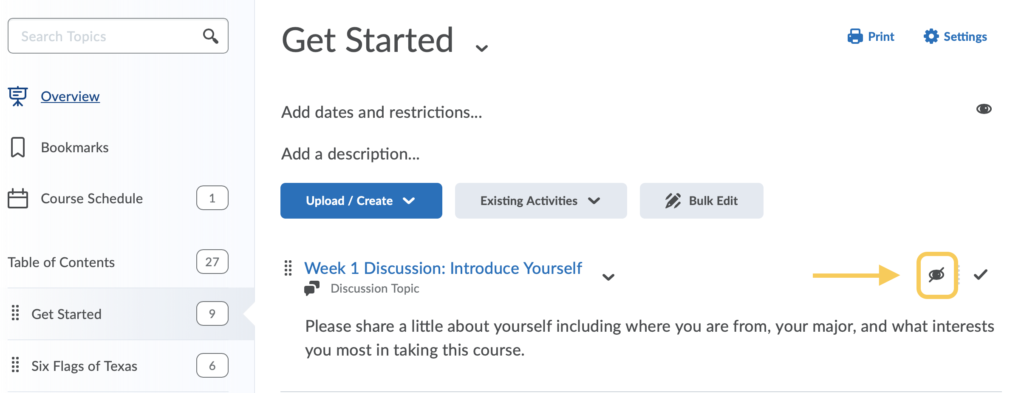
- A visibility toggle will display. Click it to change the visibility from Hidden to Visible.
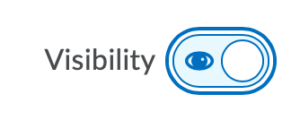
Set the visibility state of a Visible discussion topic from within Content:
- On the nav bar, click the Content link.

- Select the module in which the discussion exists as a content topic.
- Click the context menu next to the discussion and select Hide from Users.
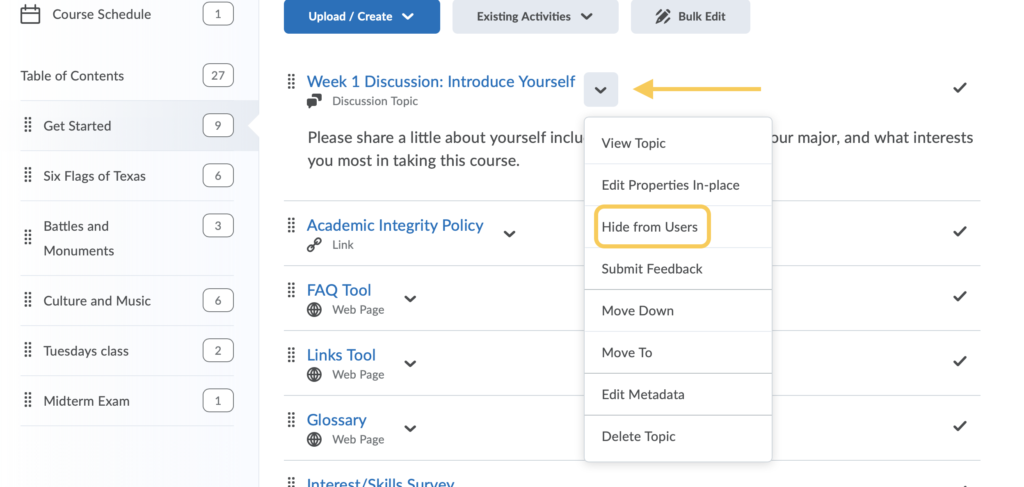
Visibility When Using Import/Export/Copy Components
When an import file of content topics and discussions contains a mix of visibility states, all topics are changed to the visible state. When an instructor updates a visibility setting for a topic in Discussions, it is automatically updated in the associated Content topic.
- The Export process now includes the visibility state for Discussions. The visibility state for the export comes from the discussion.
- The Import and Copy Course Component process for Discussions and content topics follows the following logic:
- If the import package contains a visibility state on the discussion, use that state.
- If the package contains discussions with no state and no associated content topics, the visibility state is to show the imported content.
- If the import package contains both content and discussions, use the visibility state on the discussions. If no visibility state exists on the discussion, use the visibility state from the content.
- If multiple content topics with the same visibility state point to an discussion without a visibility state, set the discussion to the same state as the topics.
- If multiple content topics with different visibility states point to an discussion without a visibility state, set the discussions to hidden, and change all the topics to hidden.