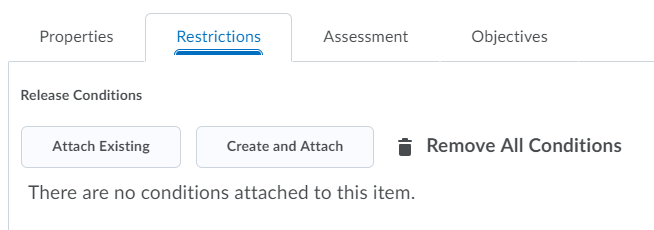Set Release Conditions for a Discussion Topic
Release conditions allow you to create a custom learning path through the materials in your course by controlling how and when students access certain course items. When you attach a release condition to a course item, students cannot see that item until they meet the associated condition. For example, you can require that students meet certain criteria, such as reading a set of lecture notes in the content area, before they can post to a discussion topic.
Watch how to Add Restrictions to a Discussion
- On the nav bar, click the Activities menu, then select Discussions.
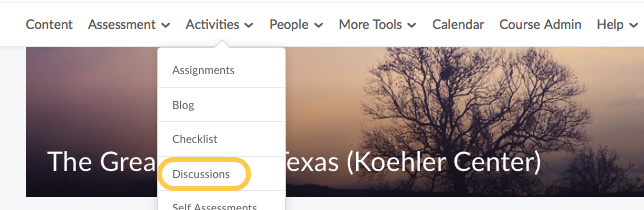
- From the context menu of the topic, click Edit Topic.
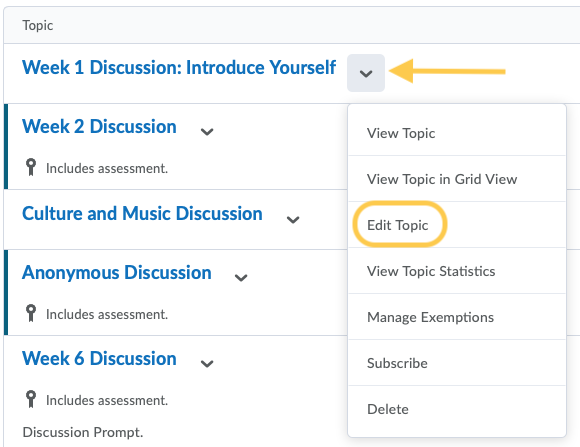
- In the Restrictions tab, in the Release Conditions area, do one of the following:
- To set how accessing the item is controlled, from the drop-down list, select All conditions must be met or Any condition must be met.
- Click Save and Close.