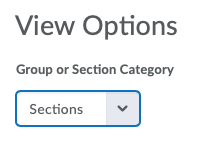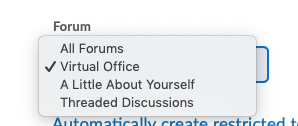Restrict Multiple Forums or Topics to Specific Groups or Sections
After you have created groups or sections, you can restrict access to a forum or topic using your groups or sections. Restricting forums or topics enables you to create discussion areas where members of a group or section can collaborate on assignments or discuss course materials in small groups. You can also create separate forums for specific groups or sections in a course offering.
- On the nav bar, click the Activities menu, then select Discussions.
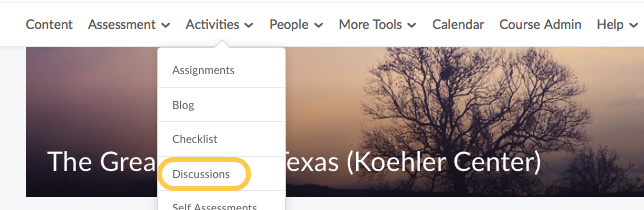
- Click Group and Section Restrictions from the tool navigation.
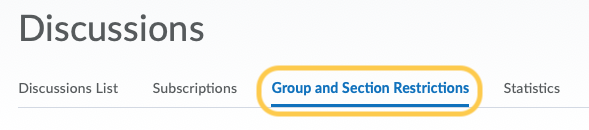
- Select your View Options.
- Optional: Click the link for Automatically create restricted topics. This link takes you to a page to automatically create restricted topics for the selected forum. Learn more about Automatically Create Restricted Topics for Groups or Sections.

- In the Edit Restrictions area, select the Restricted check box for any forum or topic you want to restrict, then select the check box for any group or section you want to have access to the forum or topic. To open a forum or topic to everyone, clear the Restricted check box.
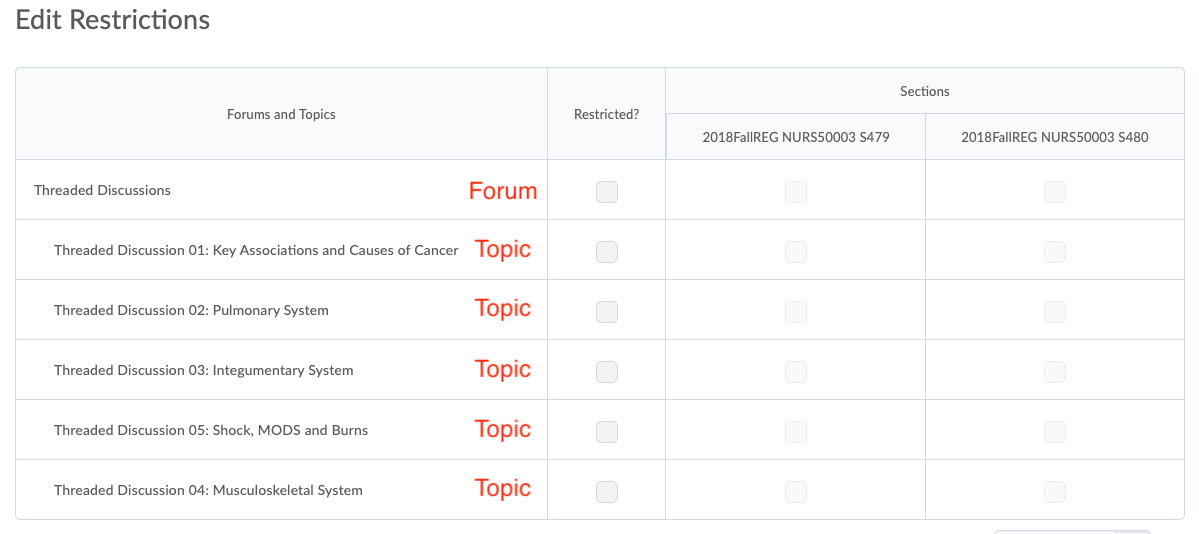
- Click Save.