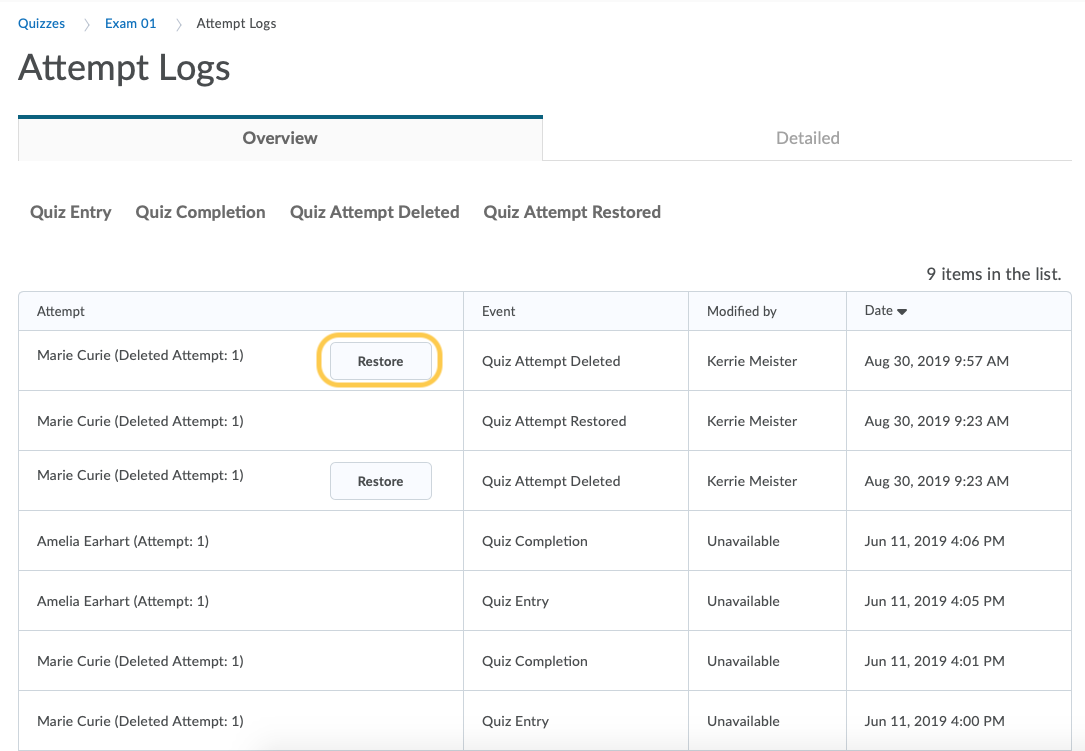Restore Quiz Attempts
Instructors can restore reset or deleted quiz attempts for students from within a quiz using the Quiz Attempt log which tracks quiz attempt submissions per user, in both an overview and detailed set of logs. Instructors can only restore quiz attempts if the student does not have an attempt in progress. Additionally, instructors can only restore the most recent quiz attempt.
The following actions are captured in the Restore Quiz Attempts:
- Attempt Started
- Attempt Submitted
- Attempt Deleted
- Attempt Restored
The Restore button appears when a quiz attempt is reset or deleted for a user. Instructors can access the attempt logs from the Quiz name drop-down menu and in the Grade Quiz area.
The Detailed Quiz Log captures the following actions:
- Quiz Entry and re-entry
- Response Save time
- Page Movement time
- Quiz confirmation screen / completion
Watch how to restore a quiz attempt.
Restore a Quiz Attempt
- On the navbar, click the Activities menu, then select Quizzes.

- On the Manage Quizzes page, from the context menu of the quiz, click the Grade option.
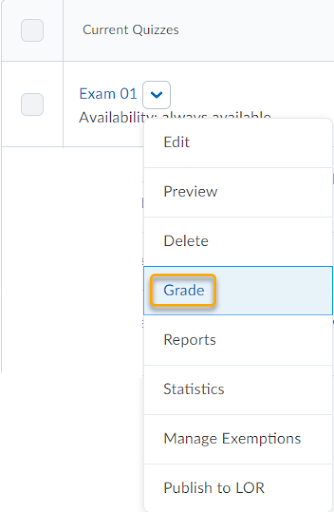
- Click the Attempt Logs button.

- Optional: Select the Quiz Attempt Deleted or Quiz Attempt Restored links to filter your list.
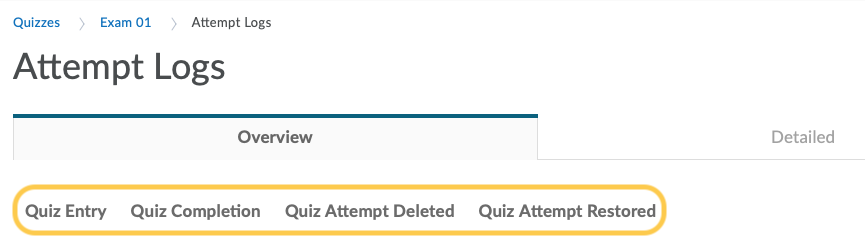
- In the list of quiz attempts, locate the attempt you wish to restore. Check the Restore button for that attempt.