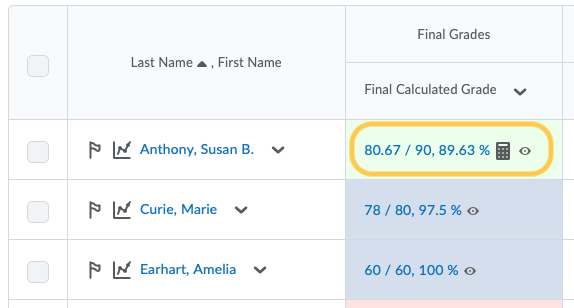Recalculate the Final Calculated Grade
If you have not selected the Automatically keep final grades updated option, you may have to manually recalculate final grades at some point during your course. For more information about the Automatically keep final grades updated option, see the Recommended Grades Settings page.
- On the nav bar, click the Assessment menu, then select Grades.
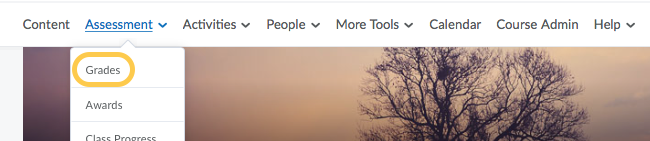
- Click the Enter Grades tab.

- Do one of the following:
- Recalculate a final calculated grade for a single user:
- If you see a calculator icon next to a student’s Final Calculated Grade on the Enter Grades page, you will need to recalculate that student’s grade. To do this, click their current grade.
- On the next page, click on the the calculator icon next to a student’s grade. Note: Since this grade is out of date, there is a Red note that says Grade Out Of Date
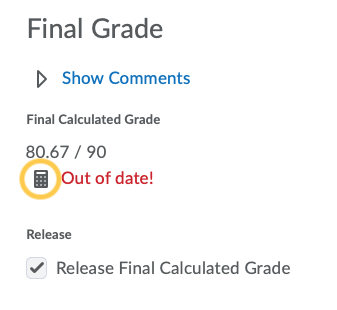
- On the pop-up window that displays, check the box at the top of the list to include all grades, or select the checkbox for each grade item, then click Calculate.
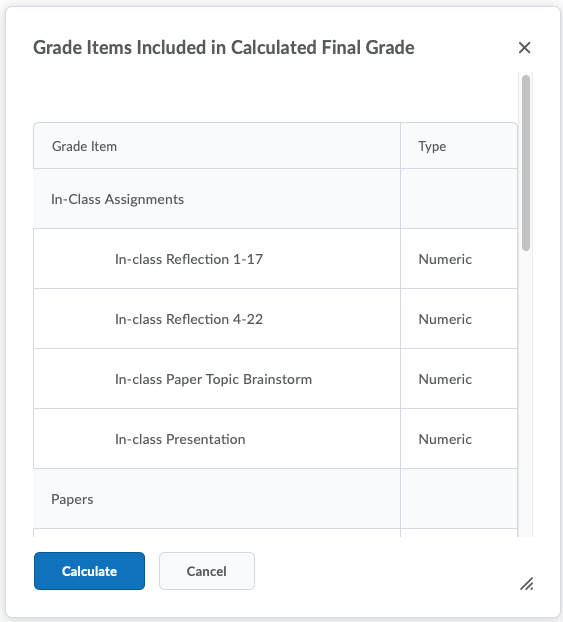
- Click Save and Close.
- On the confirmation message that displays, click Yes to confirm your changes.
- To recalculate all grades:
-
- Click the the context menu for Final Calculated Grades and select Grade All.
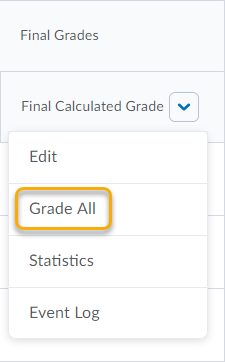
- On the Final Grades page, from the Final Grades context menu, select Recalculate All.
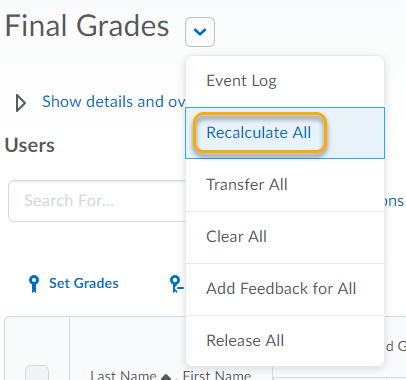
- On the pop-up window that displays, check the box at the top of the list to include all grades, or select the checkbox for each grade item, then click Calculate.

- Click Save and Close.
- Click the the context menu for Final Calculated Grades and select Grade All.
-
- Recalculate a final calculated grade for a single user: