Recalculate Quiz Scores Due to an Adjusted Answer Key
This process is used to award points for answers that were not automatically graded correctly.
- On the navbar, click the Activities menu, then select Quizzes.

- On the Manage Quizzes page, from the context menu of the quiz, click the Grade option.
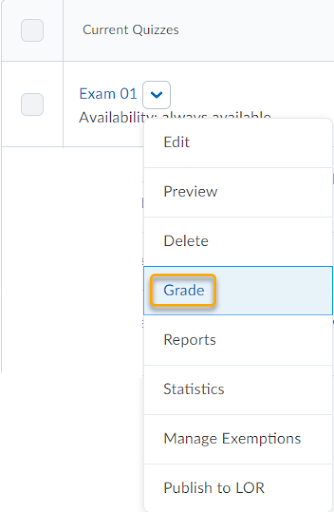
- Click on the Questions tab.
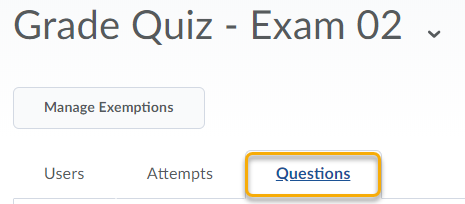
- Select Update All Attempts.
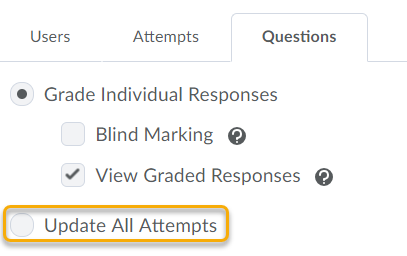
- Click the quiz question that you want to modify.
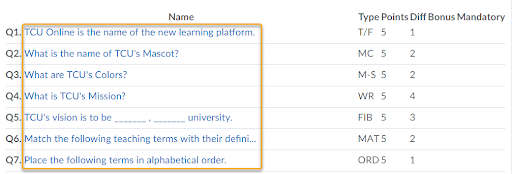
- In the Grade Type area, you have two options for updating the scores for this particular question.
- You can choose to Give to all attempts _____ points. This is the option for throwing out the question by giving points regardless of the answer selected.
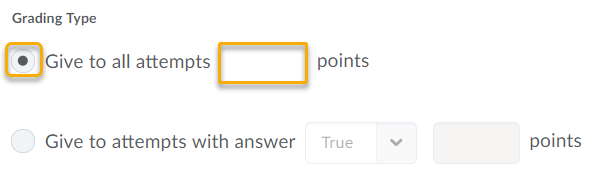
- Or, you can choose to Give to attempts with answer____ ____ points. This is the option for changing the answer or accepting an additional answer as a correct answer.
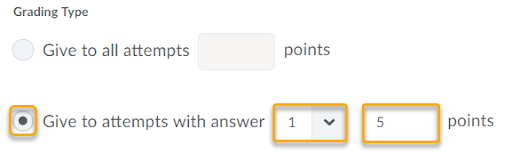
- You can choose to Give to all attempts _____ points. This is the option for throwing out the question by giving points regardless of the answer selected.
- Click Save.

- Repeat one or both of these options if you need to make changes to multiple questions, or if you need to make multiple changes to a single question (e.g. remove points for a particular answer and then give points for a different answer).