Set Due Dates and Availability for a Quiz
Date restrictions allow you to specify a date range that the quiz is available to students. Date restrictions include start dates, due dates, and end dates.
If you haven’t already, follow the steps to Create a Quiz.
- On the navbar, click the Activities menu, then select Quizzes.

- On the Manage Quizzes page, from the context menu of the quiz for which you want to set Dates and Availability, click Edit.
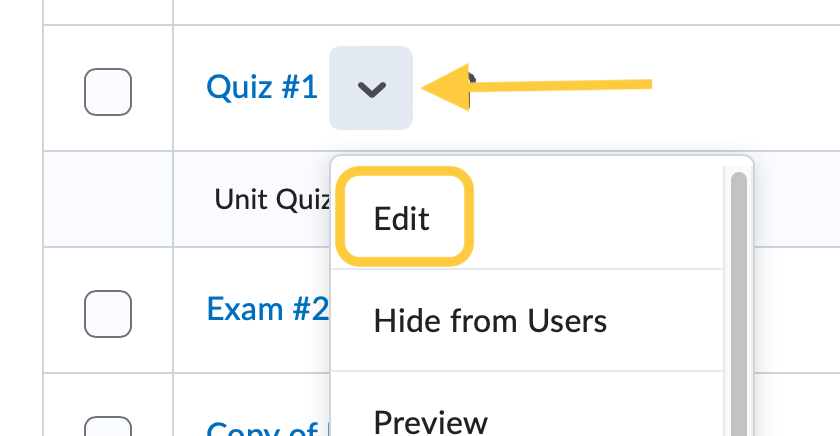
- Click in the Due Date field to add a due date to the quiz. Then select a date from the calendar and enter the time the quiz will be due. By default the time will be 11:59 PM. The due date specifies a time when the quiz is expected to be completed. A quiz is flagged as late if it is submitted after the due date. Options also include setting the due date to Today, Now, or to Clear the settings.
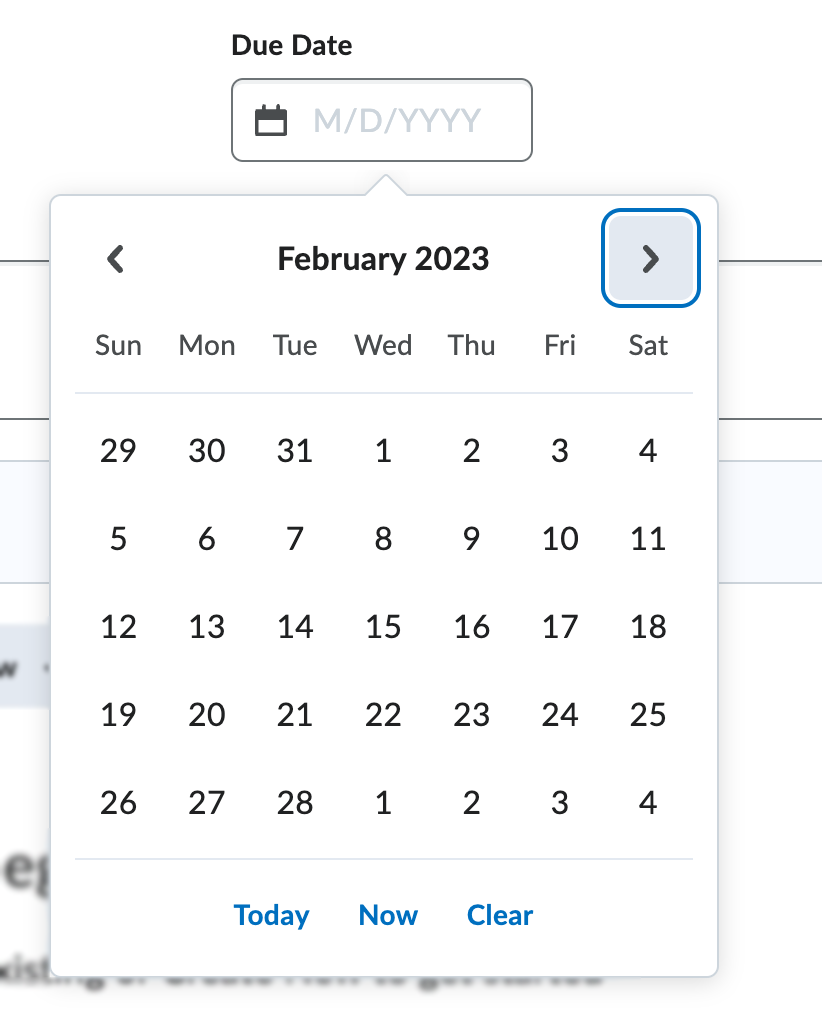
- Select the title on the Availability and Conditions panel to expand these options and set your preferences.
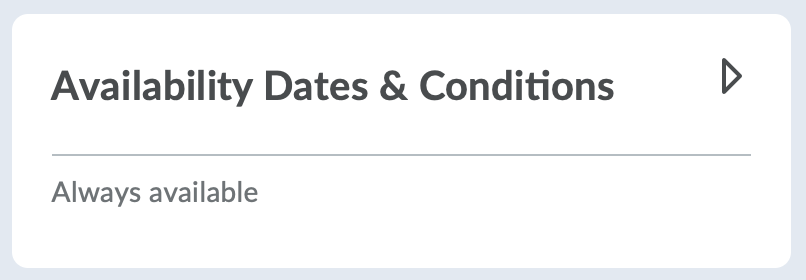
- Start and End Dates. The start date determines when a quiz becomes available to students. The end date determines when a quiz becomes unavailable to students.
- To set Start and End Dates: Click in the Start or End Date fields to select a date from the calendar. Options also include setting the due date to Today, Now, or to Clear the settings.
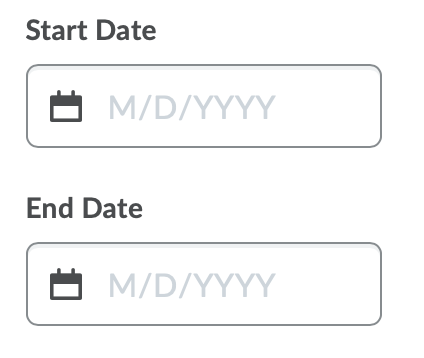
Once a date is selected, the time field will appear. By default, the start time will be set as 12:01 AM and the end time will be 11:59 PM. Instructors can override by clicking in the time field and selecting a new time, or typing the time in the field and clicking enter/return on their keyboard.
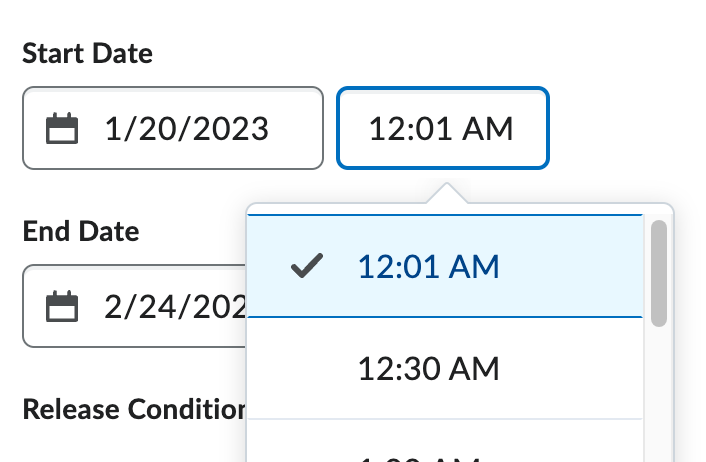
- Recommended: Check the box to Add Availability Dates to Calendar. This option becomes available once a Start and/or End Date are set.

- Click Save and Close.
- To set Start and End Dates: Click in the Start or End Date fields to select a date from the calendar. Options also include setting the due date to Today, Now, or to Clear the settings.