Publish Quizzes to the Learning Repository (LOR)
The steps below can be used if you need to both publish to the Learning Repository and Import back into the Question Library at the same time. The following steps are useful if you need to remove questions from a random section or share questions with another course in which you are a Professor. If your quiz is already in LOR, then follow the steps to Import Questions into Question Library from a Learning Repository.
- On the nav bar, select the Activities menu, then click either Quizzes, Surveys, or Self Assessments. In the example below, we selected Quizzes.

- Click the context menu next to the Quiz you want to copy questions to in Question Library, then Select Publish to LOR from the menu.
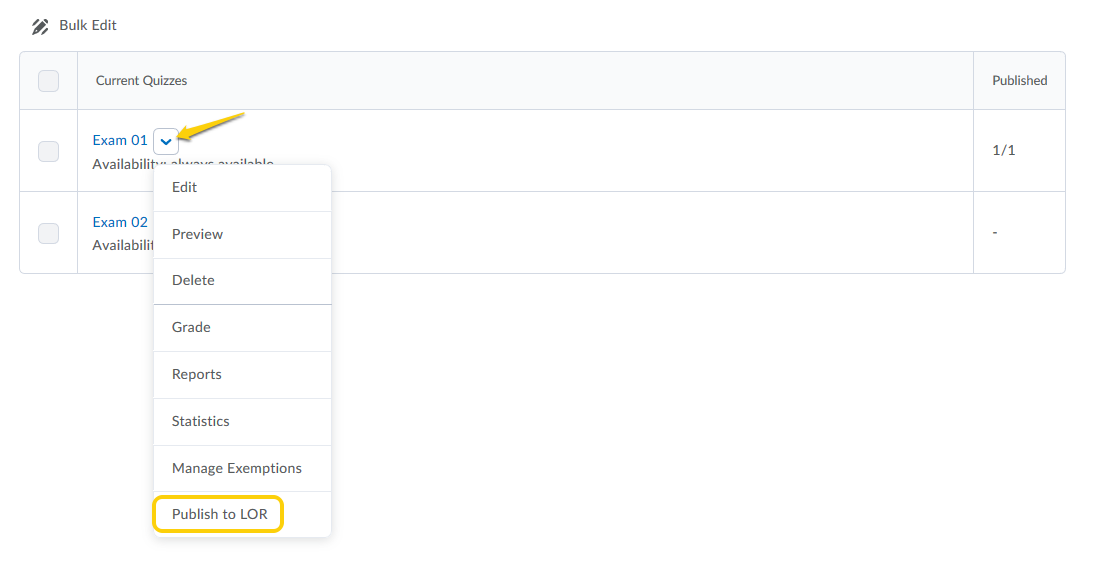
- On the next screen, select the repository you want to publish to, then click Next.
- Add essential metadata: We recommend adding specific information about the topic in the description and keywords fields and confirming that the Title is accurate. The information from these fields will be used to locate the quiz later when you search for it.
- Click Publish to LOR.
- Select Question Library from the Other Destinations list on the page.
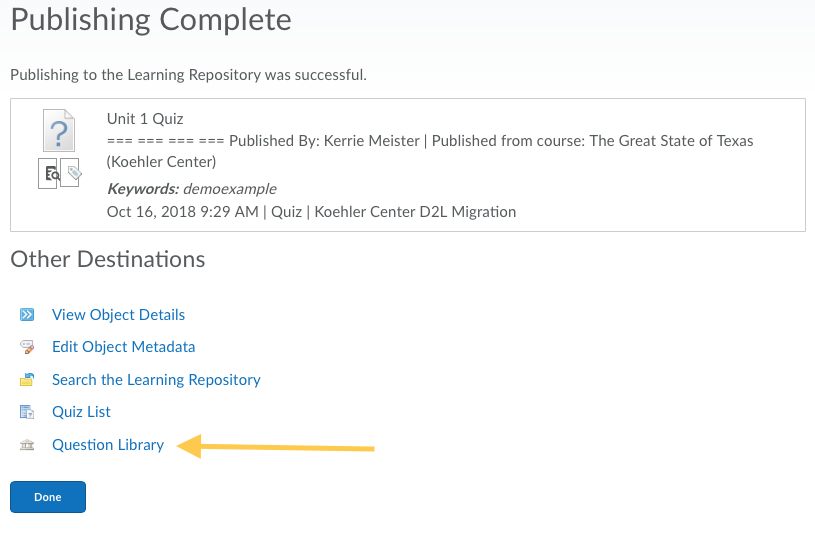
- Select Import, then click Import from Learning Repository.
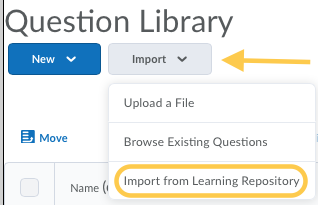
- Search for your quiz by typing keywords, then click Search.
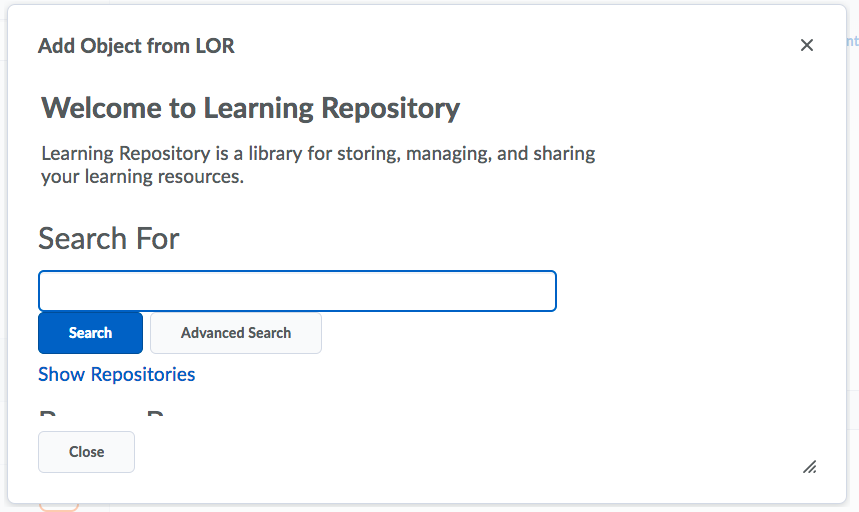
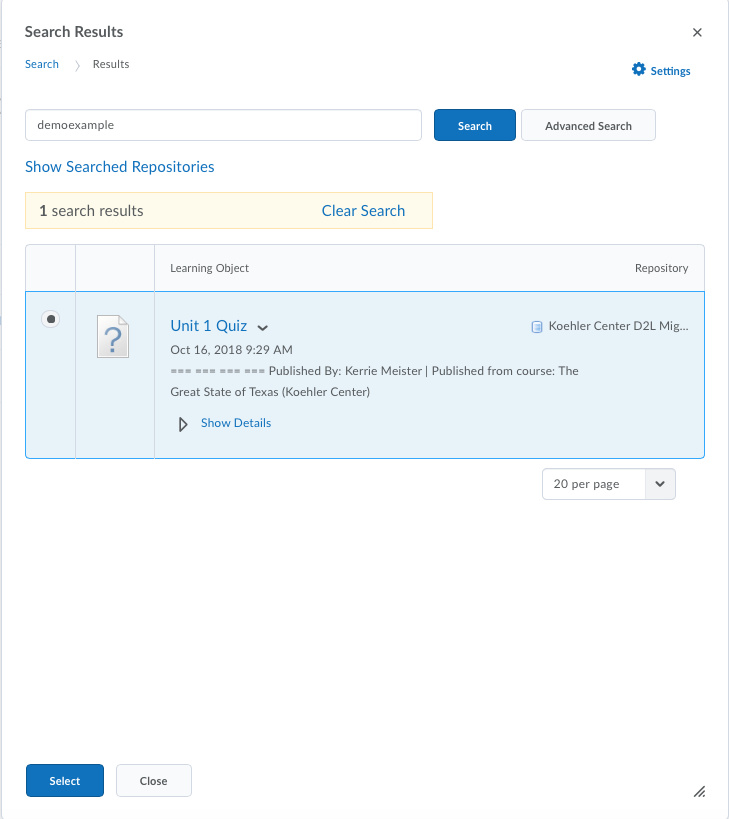
- Once you have located your quiz, select the radio button next to the title, then click Select.
- Click Done Editing Questions.