Hide Grade Categories and Grade Items
You can hide grade categories and items from students’ Grades view. However, hidden categories or items will still be included in the final grade calculations unless you also follow steps to Exclude a Grade Category or Item from the Final Grade Calculation.
Important: Hiding grade categories and items only controls their visibility to students. For most instances, we advise against using this unless you have an assignment like a pop quiz that the students will not need to know about yet. For typical grade items listed in the syllabus, it’s recommended to make them visible for the duration of the quiz. Setting start/end and due dates for course components associated with grade items, such as Content, Assignments, Discussions, or Quizzes, is handled from within the respective tool.
How to Hide your Grade Category or Grade Item
- On the nav bar, click the Assessment menu, then select Grades.
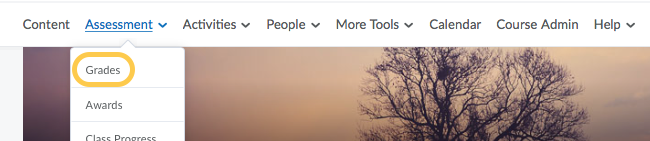
- In the Manage Grades area, click on the category or item you want to hide.
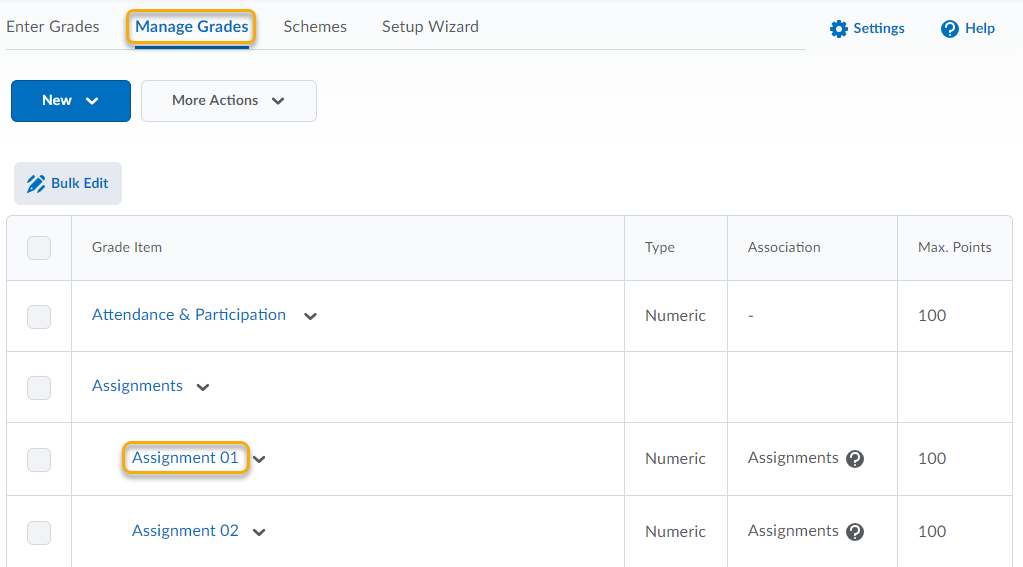
- In the Restrictions tab, select Hide this grade item.
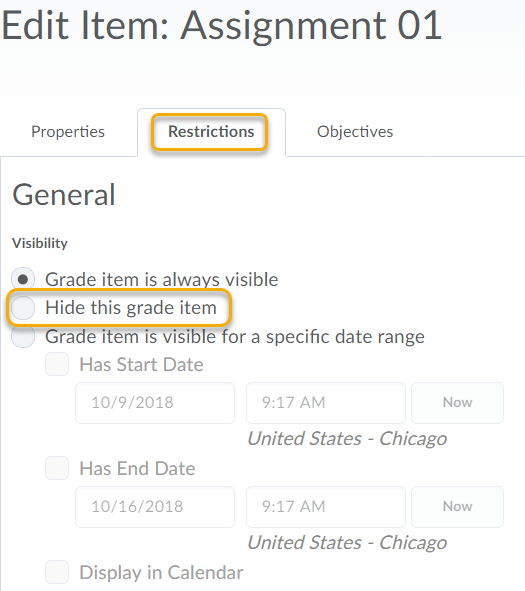
- Click Save and Close.
- Verify that the categories or items are hidden in the Manage Grades area by looking for the closed eye icon next to the category or item you have hidden.

Unhide Categories or Items
To unhide categories or items, return to the restrictions tab of the hidden category or item and select Grade item is always visible. Then click Save and Close.