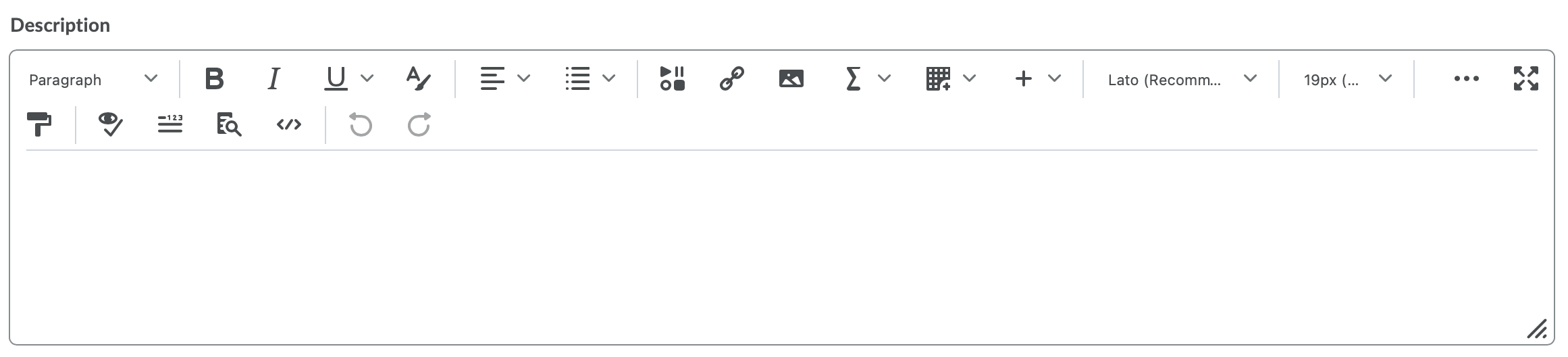Create a Discussion Forum
Forums are used to organize your discussion topics into categories. Your course can have multiple forums and topics. You must have a forum created before creating topics.
Watch how to create a discussion forum
- On the nav bar, click the Activities menu, then select Discussions.
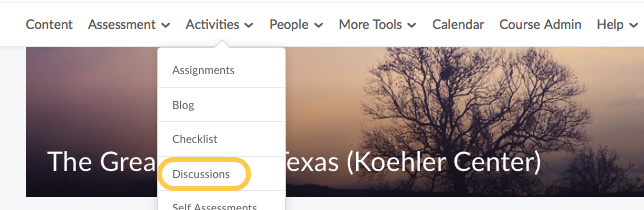
- On the Discussions List page, from the New button drop-down menu, click New Forum.
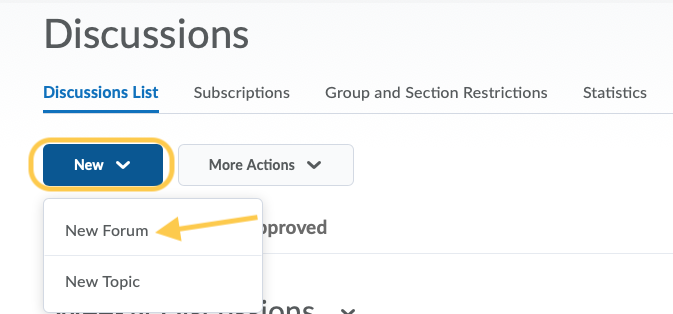
- Enter a Title for your new forum.
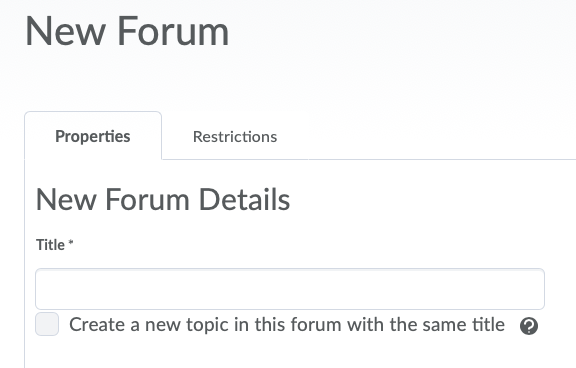
- Optional: check the box to Create a new topic in this forum with the same title. Selecting this option will automatically create a new topic with the same title as the new forum that is created.
- Optional: enter a Description for your new forum. This space is available for you to add notes, guidelines, and expectations about the discussion. This is NOT where you post your discussion prompt. Note: if you add a description, we recommend also in the next step that you check the box to Display forum description in topics. Use the HTML editor to format text, add links, images, and embed multimedia. Learn more about how to Format HTML Course Content.
- In the Options section, select any of the following check boxes. These options are also available at the individual topic level. Any options that you set at the forum level will automatically cascade down to all topics held within that forum.
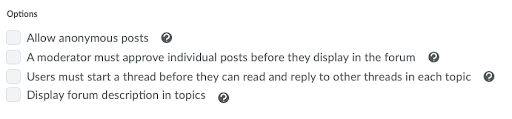
- Allow anonymous posts. Selecting this option allows students to post anonymously to topics created within this forum. Anonymous posts display with the author “Anonymous” in the thread. Note: You cannot evaluate anonymous posts.
- A moderator must approve individual posts before they display in the forum. Selecting this option will require a moderator to approve posts to topics created within this forum before they display to students.
- Users must start a thread before they can read and reply to other threads in each topic. Selecting this option will require a student to start a new thread in a topic before viewing or replying to other threads in that topic in the forum. This helps ensure that posting is original and unbiased. If the forum also requires post approval, students will not be able to view or reply to other threads until their thread is approved.
- Display forum description in topics. This is recommended and provides instructors the option to display the overall forum description within each topic. Selecting this option will display the forum’s description in addition to the topic description when viewing a topic.
- Click Save and Close, Save and Add Topic (if you wish to immediately create discussion topics for this forum), Save, or Cancel.