Workaround for Bulk Annotation Sync Issues
Issue:
An instructor bulk syncs graded student submissions/assignments with annotations in Assignment Grader back to course ‘Assignments’. Those annotations in some cases can get lost and do not get published back to ‘Assignments’ when a bulk sync is completed.
Workaround:
We suggest the following steps when syncing graded/annotated student submissions back to ‘Assignments’ from Assignment Grader:
Option 1
- Instructor annotates an entire class’ assignments via Assignment Grader.
- Once this is done and the instructor goes online in the Assignment Grader app, it will automatically ‘push’ but not publish those annotations to the course gradebook in draft format.
- The instructor could then publish directly from the course without needing the publish button in the app.
Option 2
- In Assignment Grader, go to the course and then the actual ‘Assignments’ folder you wish to grade in, select the student submission to grade. Once you grade/annotate the submission, you will see the status update to ‘In Draft.’
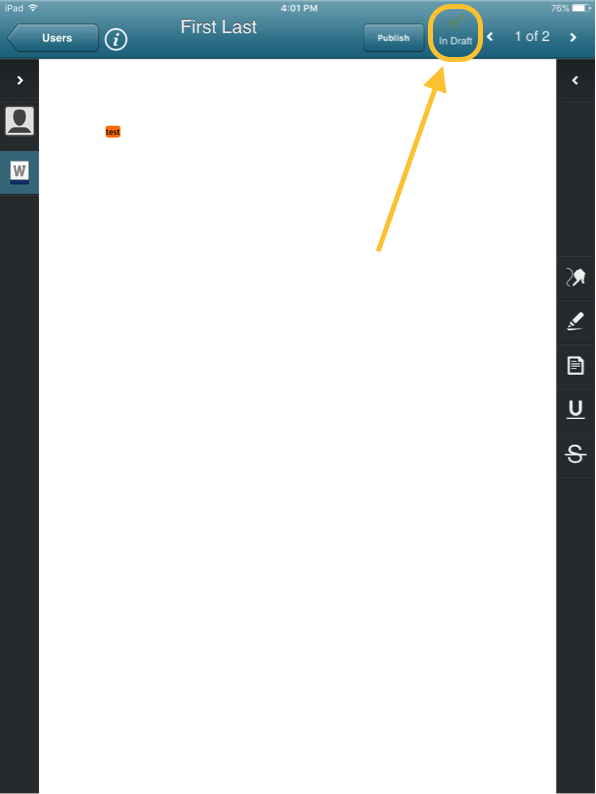
- While still on the Student submission page, tap on ‘Publish’. Tap ‘Ok’ to confirm you wish to publish the graded/annotated student submission:
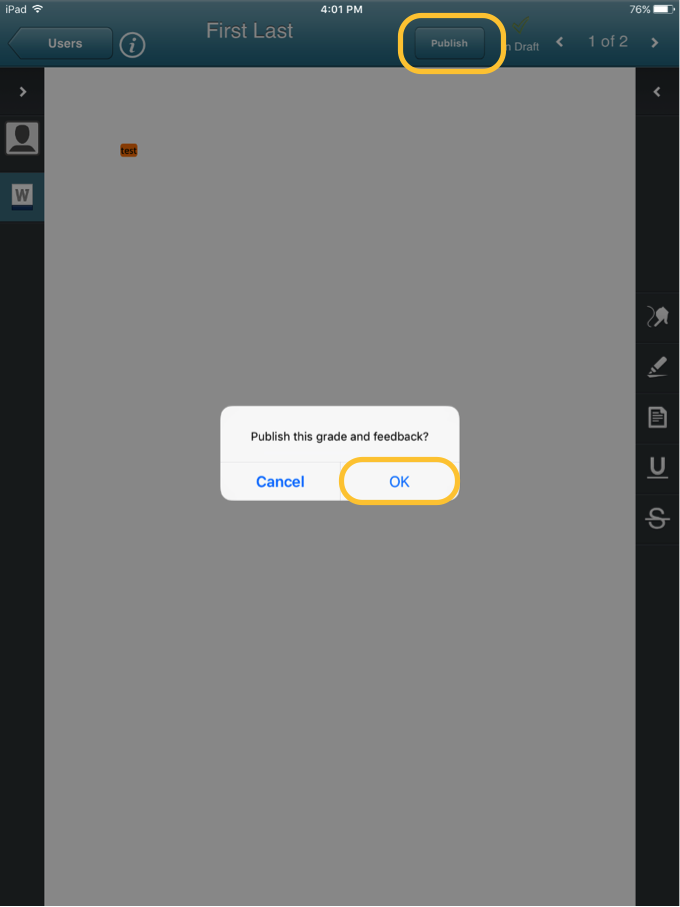
- You will see the indicator switch to ‘Published’:
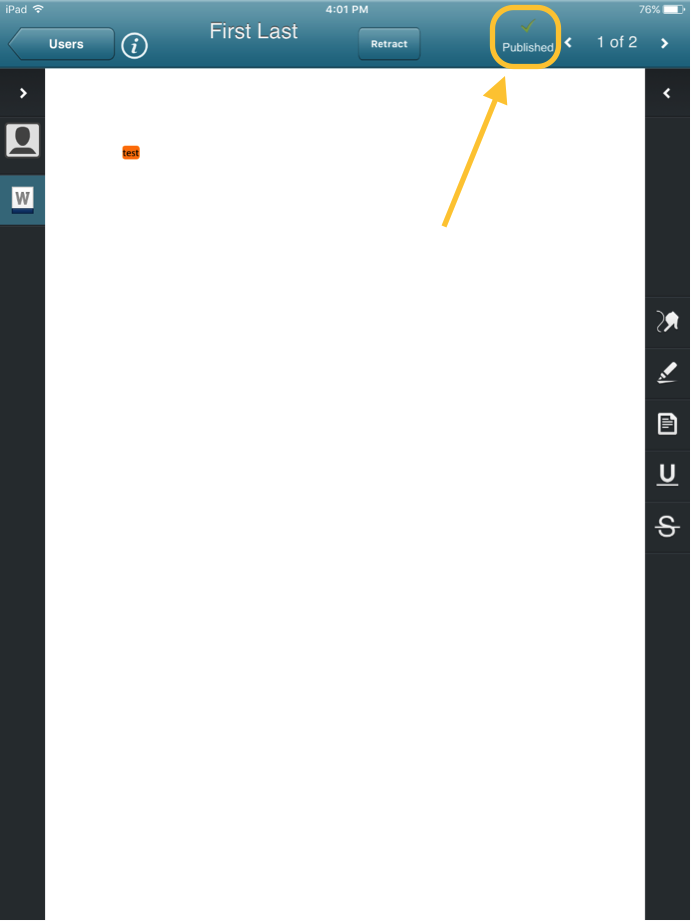
- If you then go back to the individual assignment/folder view (in this case, ‘Alert Test’) you will note that one of the student submissions has been graded/published and the other still is ‘not graded’:
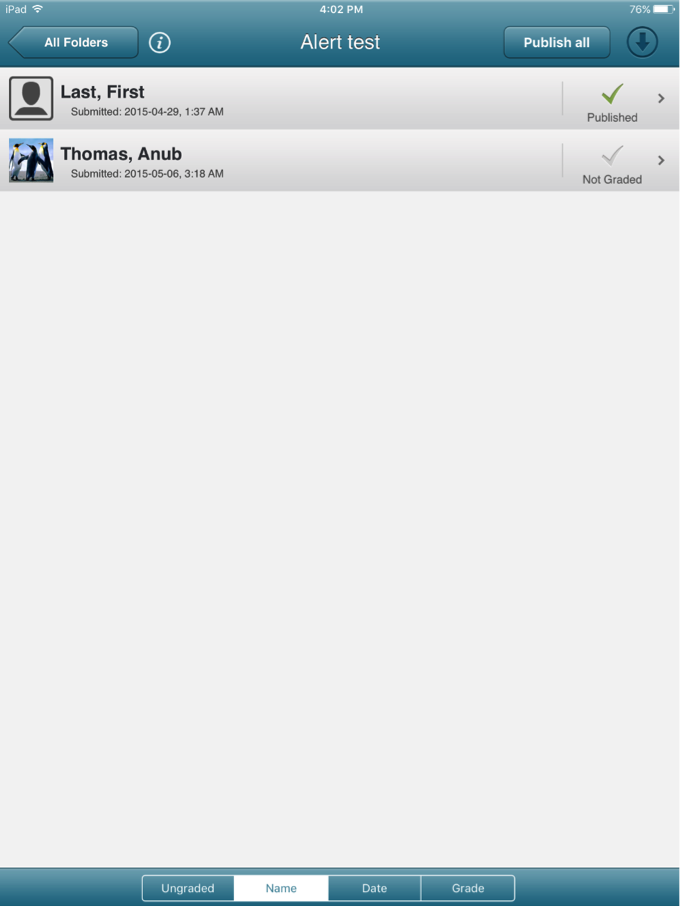
- Follow this step for each student submission that needs to be graded/annotated.