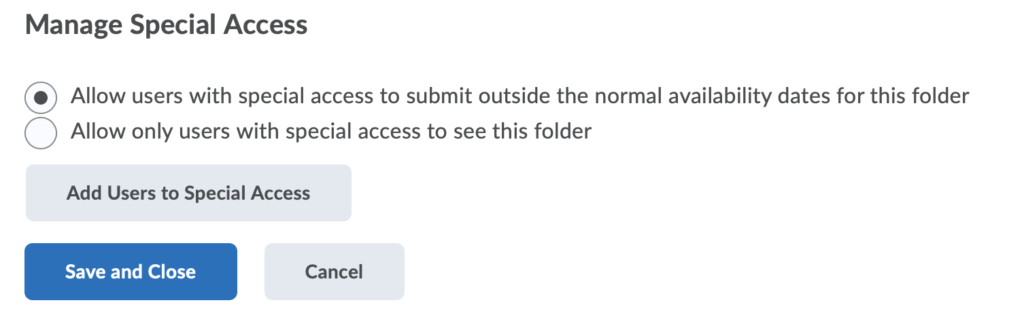Add Special Access to an Assignment
Special access permissions allow you to set different availability dates and times for specific students. For example, you can extend the deadline for students who require remedial help or who are submitting work beyond the original scope of the assignment. You can also add special access after an assignment’s end date has passed for students who have a legitimate excuse for missing the deadline, or if you wish for students to submit additional material, such as planning notes or a bibliography.
Special Access can also be granted while Evaluating Submissions and Adding Feedback in the Assignments Tool
Note: The use of Turnitin combined with the special access features in the Assignments tool is not supported. If you set a due date for a student with special access that is different than the due date set on the Turnitin tab, the Turnitin due date does not change.
- On the nav bar, click the Activities menu, then select Assignments.

- On the Assignment page, from the context menu of the folder you want to add special access to, click Edit Assignment.
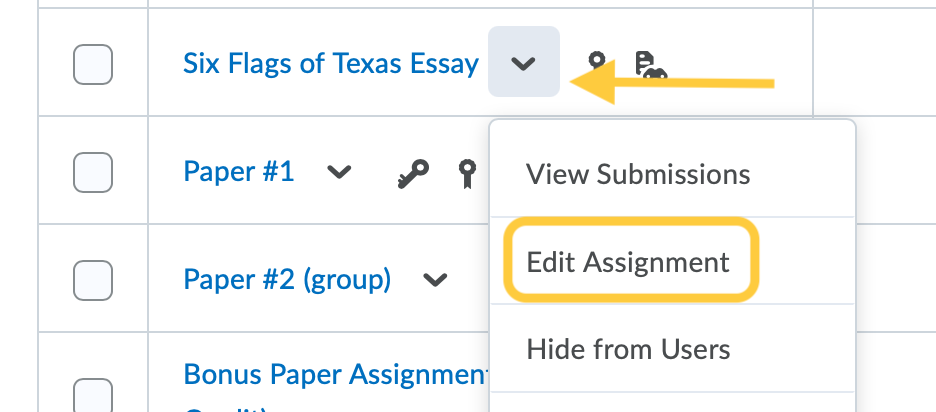
- Select the title on the Availability and Conditions panel to expand these options and set your preferences.
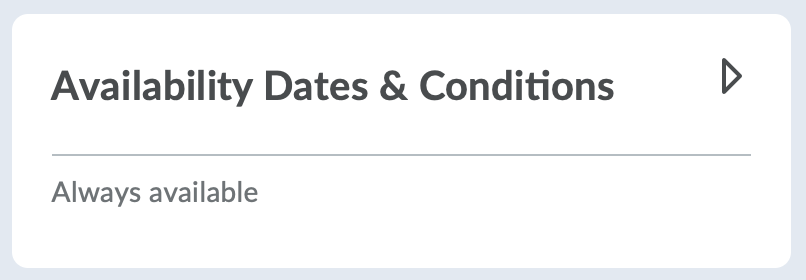
- Under Special Access, click Manage Special Access.
- Select either:
- Click Add Users to Special Access.
- On the Special Access page, do the following:
- Optional: Set Dates: In the Properties area, check the boxes for Has Due Date, Has Start Date, and Has End Date. These dates will set the due date and availability for the students with special access to the assignment. By default, the dates that display are the ones set for the assignment, edit these as needed.
- In the Users area, check the box for the students for which you want to give special access.
- Click Save.
- Click Save and Close.