Add a Rubric to Grade Items
- Instructors can use a rubric to grade non-digital work, class presentations, or other observational activities or skills. For example, using a rubric for an oral presentation, an in-class foreign language conversation, or a nursing assessment of clinical skills.
- Students cannot preview the rubric prior to submitting work; instructors will want to provide the rubric as a document, content item, or through an alternative option. Students can view graded rubrics and feedback in their Grades after the instructor has used the rubric to assess the item.
Note: If a grade item has a rubric associated with it, then this grade item cannot be associated with an activity.
For more information on ways that students view rubrics and published feedback in Activity tools and the Grades tool, see Viewing Rubrics and Feedback.
- On the nav bar, click the Assessment menu, then select Grades.
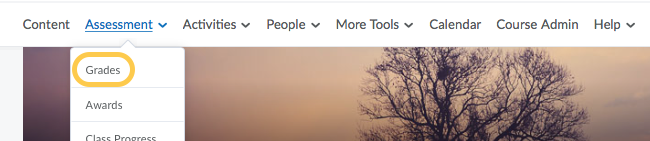
- Click the context menu to the right of the grade item’s name, then select Edit Grade Item.
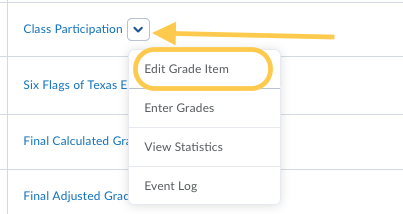
- Click the Add Rubric button.
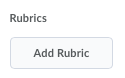
- The Select Rubric window will open. Select the checkbox next to the rubric you want to associate with the submission folder.
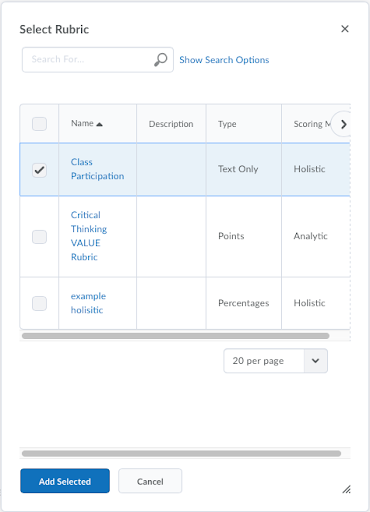
- Click Add Selected. The window will close, and the rubric you selected will appear in the Rubrics section.
- Click Save and Close.