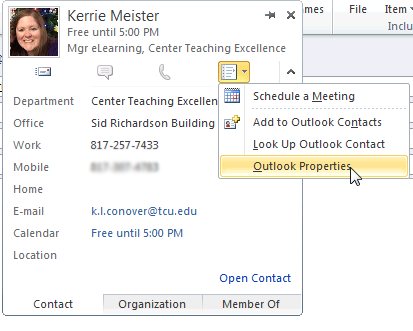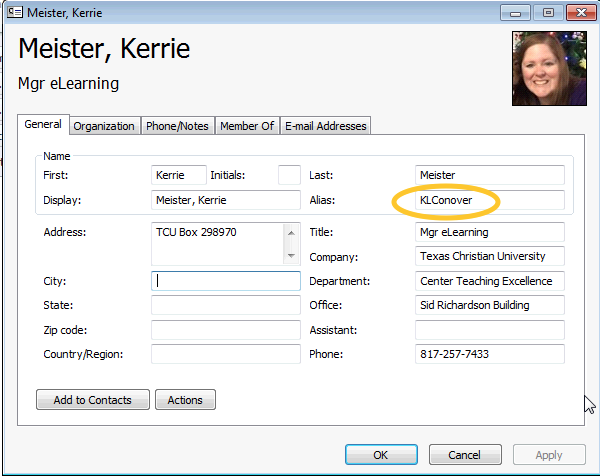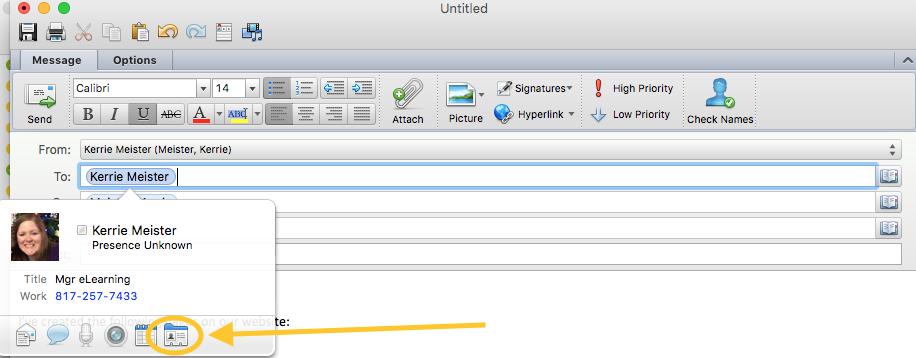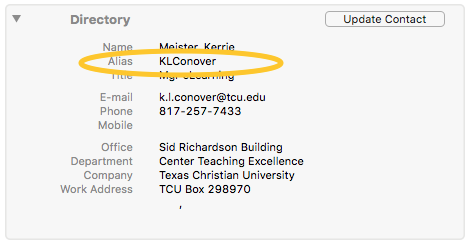Find a User’s TCU Network Username (Alias)
On a PC
- Open Outlook application (not webmail) and click New email.

- In the To field of your email, type the name of the user you need to look up. When their name appears, select the the name to add it to your email.
- Double click on the name to reveal the address book contact, then select the options menu to and select Outlook Properties.
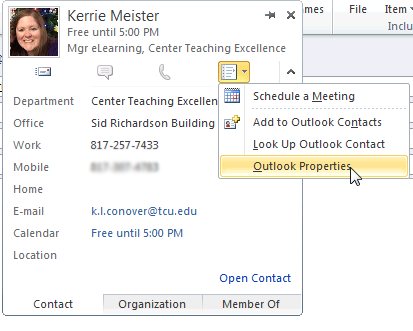
- On the contact card that opens, look for the Alias field.
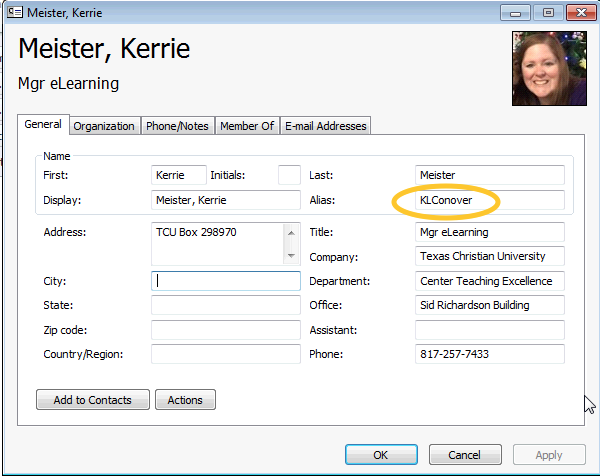
- Copy whatever is listed in this field into your spreadsheet to use for the username in TCU Online.
- Click OK to close the contact card, then delete the name from the To Field / cancel the email draft.
- Repeat these steps for each user you need to look up.
On a Mac
- Open Outlook application (not webmail) and click New email.

- In the To field of your email, type the name of the user you need to look up. When their name appears, select the the name to add it to your email.
- Hover your mouse over the name to reveal the address book contact, then select the icon for Open the Contact.
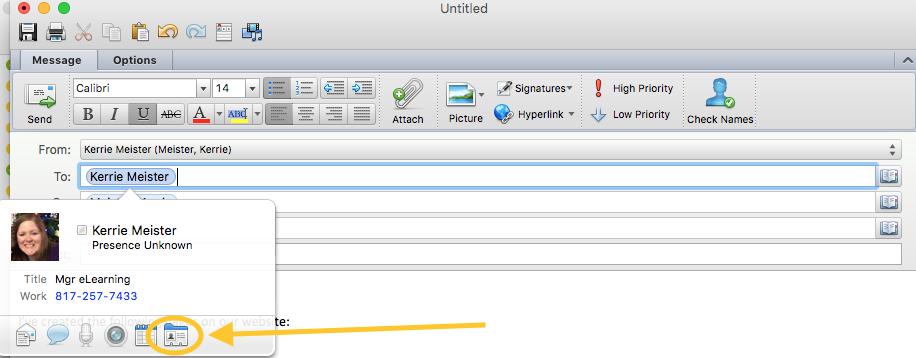
- On the contact card that opens, look for the Alias field.
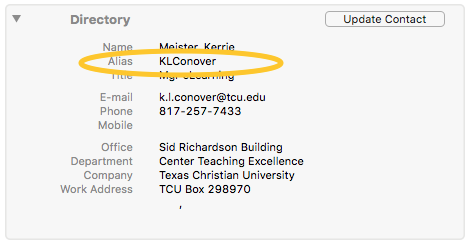
- Copy whatever is listed in this field into your spreadsheet to use for the username in TCU Online.
- Click the red dot in the top corner to close the contact card, then delete the name from the To Field / cancel the email draft.
- Repeat these steps for each user you need to look up.